Microsoft SharePoint is widely used by organizations to enhance collaboration, manage documents and streamline access to information. Users can easily store and organize documents, and collaborate effectively through shared workspaces, document libraries and lists. They can even open and edit Microsoft Office documents directly from SharePoint. SharePoint Online is part of Microsoft 365.
However, ensuring strong productivity, security and compliance requires effective management of the SharePoint environment. Administrators need a robust SharePoint reporting tool that provides usage information, empowers them to understand who has access to what content, and reveals who is reading, modifying and deleting documents.
This document explores the key functionality to look for in a SharePoint reporting tool and then reviews some of the Microsoft and third-party solutions to consider.
Choosing a solid SharePoint reporting software can help you enhance the management, usability and security of your SharePoint environment. To choose the right tool for your organization, be sure to ask the following questions:
Which benefits are most important to us?
Document your goals for the SharePoint reporting tool. Here are some common benefits to consider:
- Get detailed reports for auditing and compliance purposes
- Inform optimization efforts with insights into resource allocation and usage over time
- Plan for future content strategies and site structures by analyzing activity trends
- Proactively identify vulnerabilities that put SharePoint security at risk
- Spot threats by promptly identifying suspicious activity around SharePoint content
What kinds of reports are available?
Make sure the tool offers the reports you require. Common reporting needs include:
- Usage reports that show how individuals or groups are using SharePoint
- Activity reports that track user actions such as uploads, edits, and check-in/checkout events
- Audit reports that show who has access to what and track all changes to permissions
- Health reports that monitor the state of the SharePoint environment
- Custom reports tailored to specific data points or business intelligence needs
Can I automate reporting?
Many SharePoint reporting tools offer automation features that allow you to have reports generated automatically on the schedule you specify and sent to specified email recipients. Some tools empower you to configure triggers that will generate reports based on specific events or thresholds.
If your organization needs detailed insight into how SharePoint is being utilized, look for a tool that makes it easy to monitor when and how users log in and interact with documents, and even reveal usage patterns and peak periods.
Make sure the SharePoint reporting tool you select empowers you to monitor the user activity you care about. Examples include file access, edits, uploads and deletions; site usage; changes to access permissions; security-related events; and workflow progress.
Microsoft Power BI
Microsoft Power BI, while not strictly a SharePoint reporting tool, offers robust data visualization capabilities that can transform SharePoint data into engaging interactive reports and dashboards for business users, IT professionals and developers, facilitating in-depth data analysis and reporting. Moreover, its built-in connectors enable you to swiftly integrate diverse data sources, such as SQL Server logs, for comprehensive reports that include information from across the organization.
While there is Pro version that enables users to present more data, the free version of Power BI will meet most basic reporting needs. Installation is straightforward but does require a Microsoft account.
The interface is user-friendly but, unlike some other tools, Power BI doesn’t offer pre-made reports. You must use a tool like PowerShell to export data to CSV files and then import those files into Power BI. Despite this inconvenience, it’s an effective tool for visualizing log data.
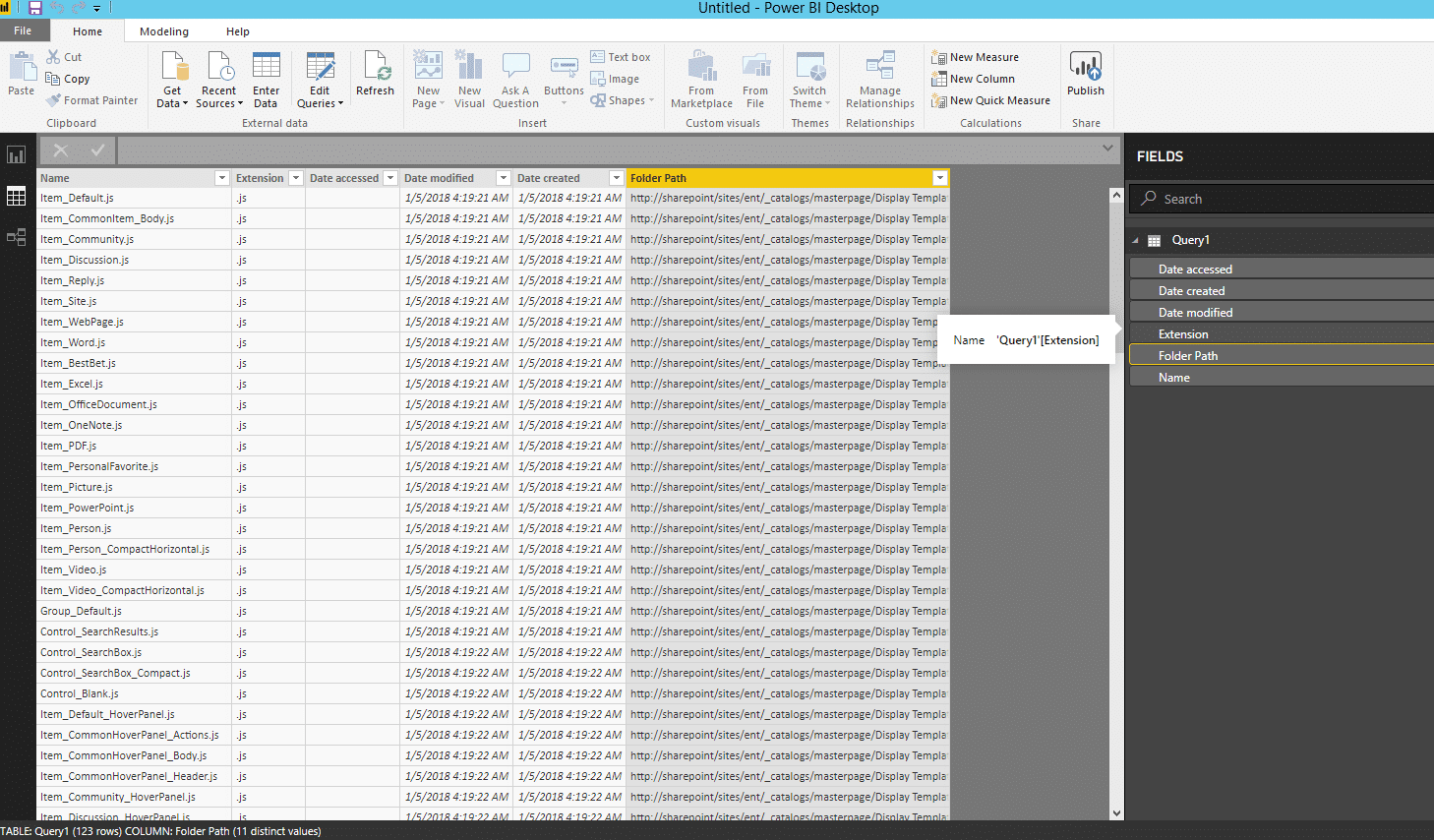
HarePoint Analytics for Microsoft SharePoint provides detailed analytics and usage reports for SharePoint sites to help organizations understand how their SharePoint environment is used so they can and optimize it. The tool offers comprehensive reports on site and list usage and content details; for example, you can quickly analyze document popularity and size distribution. To help you identify improper activity, HarePoint Analytics provides reports on document interactions and site visits, even tracking the originating computer.
The tool is quick to install and configure. It integrates into your SharePoint configuration settings and is available only from the SharePoint Administration Center.
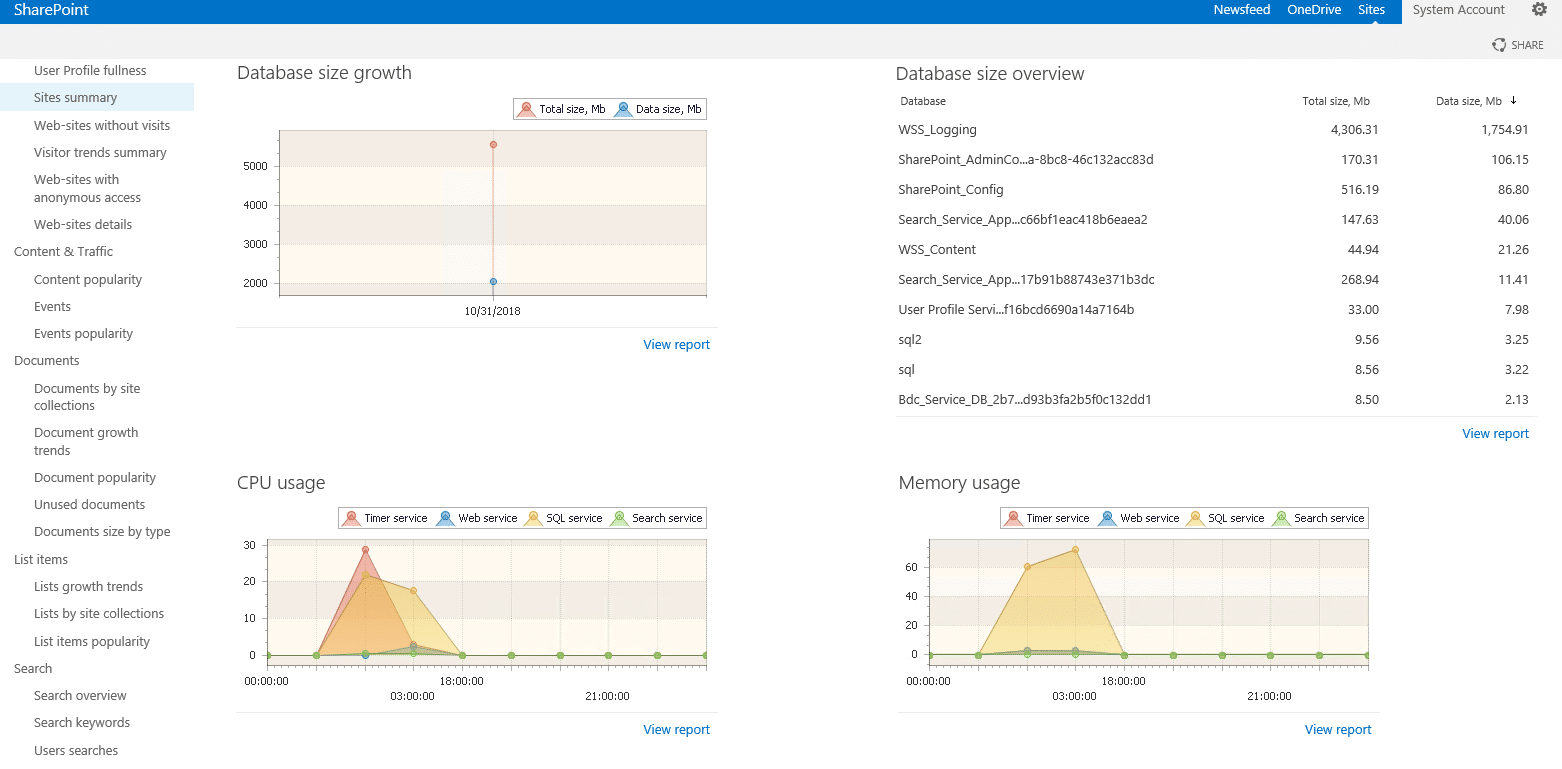
CardioLog Analytics
CardioLog Analytics is a comprehensive SharePoint analytics tool with in-depth reporting capabilities. It provides a suite of business statistics for understanding and optimizing site navigation, design and content, including analysis of the most popular items, user engagement, search efficacy, content usage and changes. Data export options include PDF and CSV. Additionally, its Voice of Customer feature facilitates user engagement through surveys.
Installation requires the latest .NET Framework and specific Microsoft updates, which may extend setup time due to required restarts. A 30-day free trial will enable you to explore the software’s full potential.
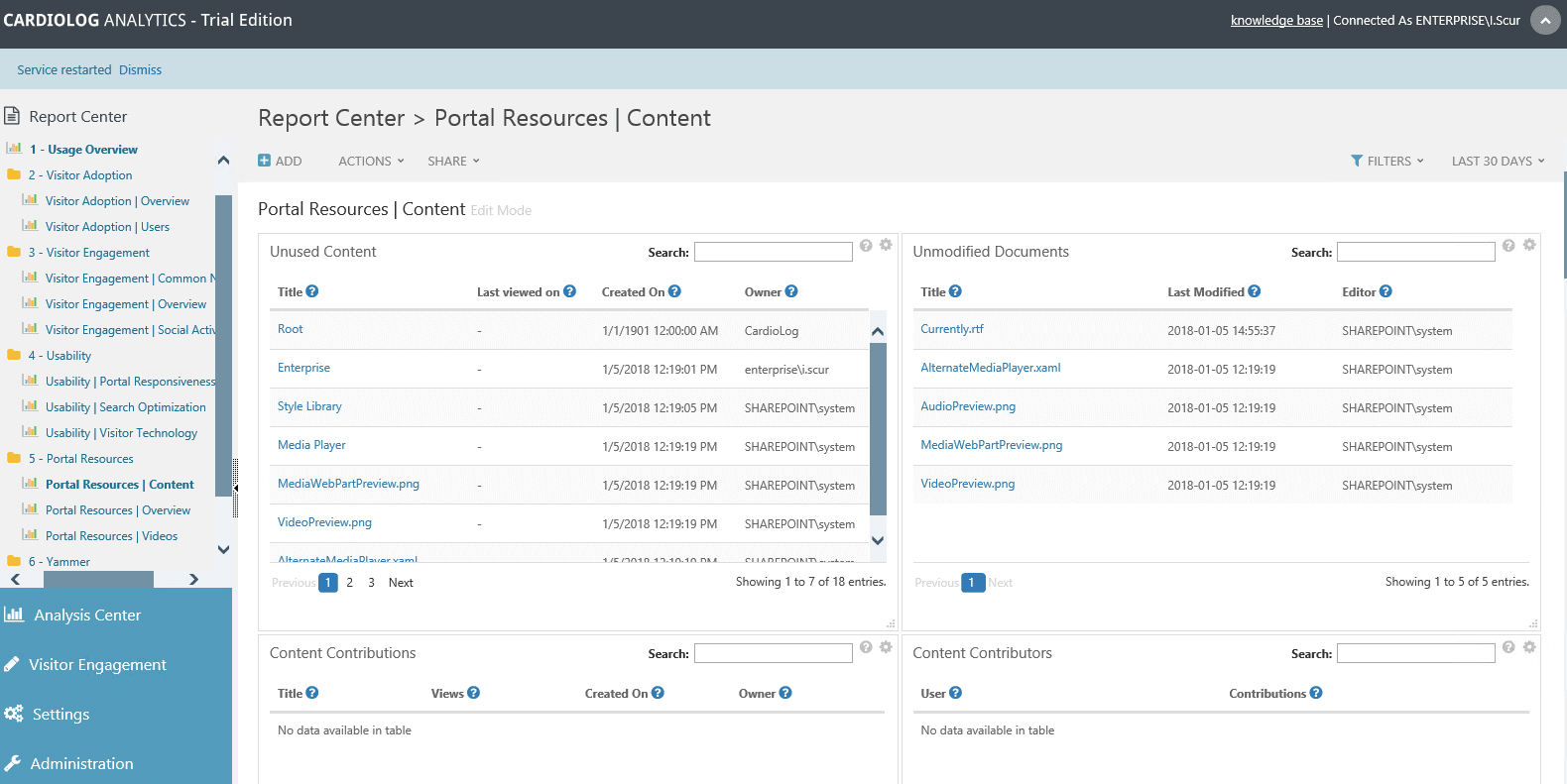
Netwrix Auditor for SharePoint efficiently tracks and reports on changes within SharePoint, including farm configuration, user content, permissions, group membership and security policies. It provides comprehensive details for auditing, such as who made each change, when and where it happened, and the crucial before and after values. IT administrators can rapidly investigate changes using the Interactive Search feature and set up alerts for email notifications on specific triggers.
The software also offers state-in-time reports on object permissions, group membership and other key aspects of SharePoint. These reports, facilitated by SQL Server Reporting Services, can be automatically delivered via email to streamline regular monitoring. Netwrix Auditor for SharePoint addresses the issue of audit log trimming by storing logs for over ten years.
The installation and configuration processes are quick and straightforward, and a 20-day free trial allows you to explore its full range of features.
There is also a free version of this product, Netwrix Auditor for SharePoint Free Community Edition. Though its capabilities are limited, you can get a daily report on all changes to your SharePoint farm during the past 24 hours, including the details about when and where each change was made.
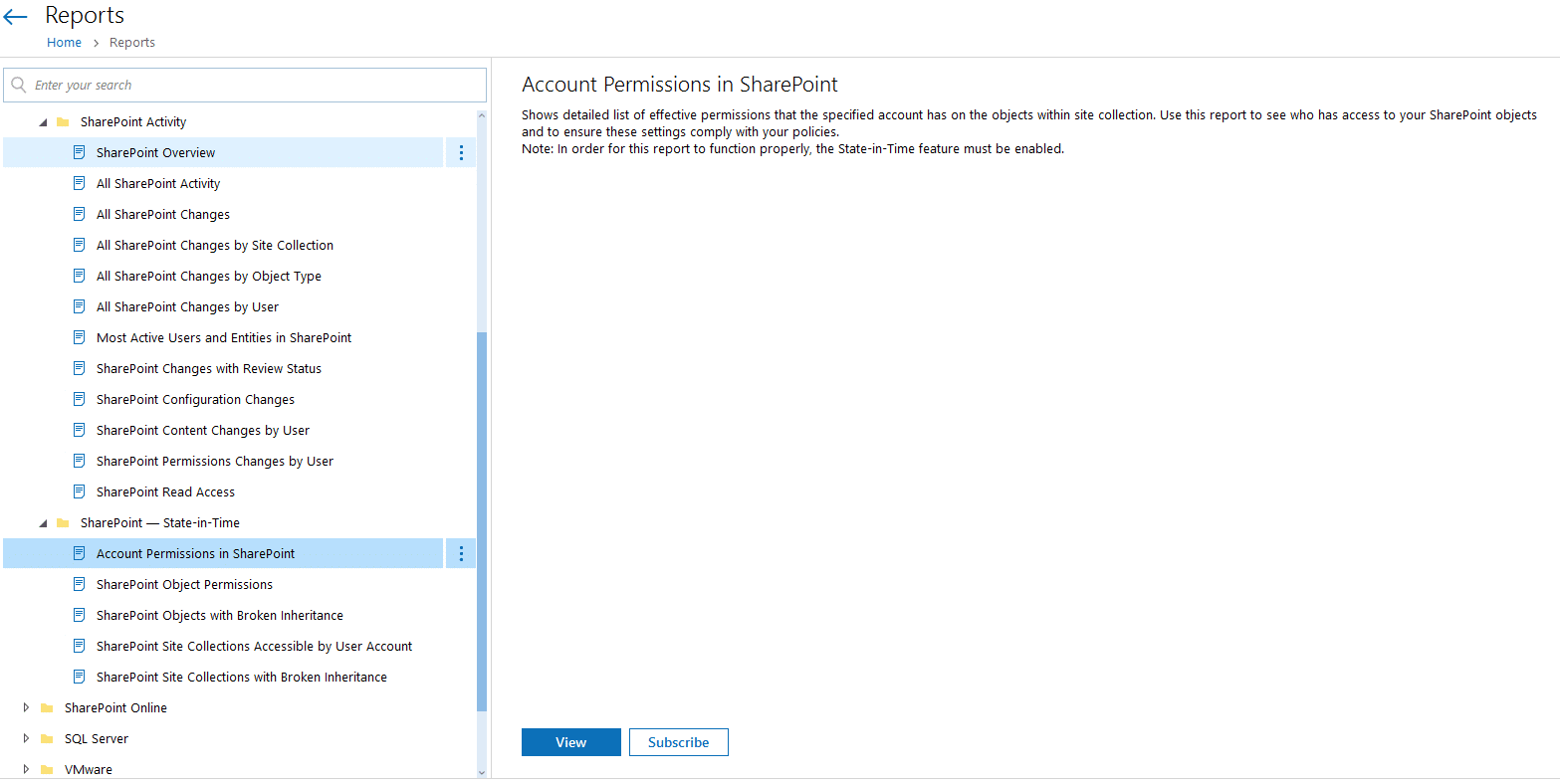
EVMicrosoft PowerShell
Microsoft PowerShell is a powerful scripting language and command-line shell that can be used as a SharePoint reporting tool. You can create detailed reports on site collections, user permissions, content usage, security settings, and more, tailoring the reports to your specific needs. You can also automate report generation. You can run PowerShell using either the SharePoint Management Shell or the convenient PowerShell ISE.
In addition to reporting, you can use PowerShell to manipulate and modify SharePoint objects, which makes it a powerful tool for efficiently managing even large and complex SharePoint deployments.
Before you can execute SharePoint commands in the PowerShell ISE, you need to load the Windows PowerShell snap-in for SharePoint by running the following command:
Add-PSSnapin Microsoft.SharePoint.PowerShell
Then you can use SharePoint reporting scripts. Here are several scripts that you might find handy:
List all site collections in a farm
Get-SPSite -Limit All |
Select -ExpandProperty AllWebs |
Select -ExpandProperty Lists |
Select {$_.ParentWeb.Url}, Title
Report on a certain file on a SharePoint site
Get-SPWeb http://sharepoint/sites/enterprise |
Select -ExpandProperty Lists |
Where { $_.GetType().Name -eq "SPDocumentLibrary" -and
-not $_.Hidden } |
Select -ExpandProperty Items |
Where { $_.Name -like "*FileName*" } |
Select Name, {$_.File.Length}, url
Report on all files created by a certain Active Directory user
Get-SPWeb http://sharepoint/sites/enterprise |
Select -ExpandProperty Lists |
Where { $_.GetType().Name -eq "SPDocumentLibrary" -and
-not $_.Hidden } |
Select -ExpandProperty Items |
Where { $_["Created By"] -like "*UserName*" } |
Select Name, url, {$_["Created By"]}
Report on all files with a specified extension
Get-SPWeb http://sharepoint/sites/enterprise |
Select -ExpandProperty Lists |
Where { $_.GetType().Name -eq "SPDocumentLibrary" -and
-not $_.Hidden } |
Select -ExpandProperty Items |
Where { $_.Name -Like "*.rtf" } |
Select Name,
@{Name="URL";
Expression={$_.ParentList.ParentWeb.Url + "/" + $_.Url}}
Report on the number of files that are hosted your sites and their total size
Get-SPWeb http://sharepoint/sites/enterprise |
Select -ExpandProperty Lists |
Where { $_.GetType().Name -eq "SPDocumentLibrary" -and
-not $_.Hidden } |
Select -ExpandProperty Items |
Group {$_.ParentList.ParentWeb.Url + "/" + $_.ParentList.Title} |
Select Name, count,
@{Name='Total';
Expression={$_.Group |
ForEach-Object `
-Begin {$total=0;} `
-Process {$total+=[int]$_.File.Length} `
-End {$total} `
}
} |
format-table -AutoSize
Conclusion
Deciding on the best SharePoint reporting tool depends on your needs and expertise. PowerShell can seem like a great option, since it’s free, flexible and powerful. However, keep in mind that mastering the cmdlets and creating and maintaining scripts can require significant time and expertise. If you prefer a more user-friendly option, a third-party SharePoint reporting tool can be a better choice; look for one that is quick to set up and provides immediate access to a range of ready-to-use reports and analytics.
Ultimately, the right tool for you should align with your specific reporting goals and the level of detail you need. Assess your requirements thoroughly to choose a solution that meets your SharePoint reporting objectives.



