SharePoint groups simplify permission management by allowing administrators to control access for sets of users rather than individuals. Built-in groups like Visitors, Members, and Owners provide predefined roles, but custom groups can also be created to match organizational needs. Best practices include assigning least-privilege access, avoiding unnecessary inheritance breaks, and regularly auditing group memberships to prevent sprawl, ensure compliance, and keep sensitive data secure.
Microsoft SharePoint groups enable you to manage sets of users instead of individual users. A group can include individual SharePoint users, as well as users or groups from any identity management or domain services system, such as Active Directory Domain Services (AD DS), LDAPv3-based directories, application-specific databases and identity models such as Windows Live ID.
You can organize your users into any number of groups, depending on the size and complexity of your organization or site. However, SharePoint groups cannot contain other SharePoint groups (that is, they cannot be nested).
There are two ways of assigning permissions to a SharePoint site via groups: The first one is to add a user to a SharePoint group, and the second one is to give an AD security group access directly to the site or put it in a SharePoint group that has permissions on the site.
SharePoint includes multiple built-in groups. They exist at the site level in SharePoint and can have permissions assigned to them within they site collection they belong to. The set of predefined groups depends on the site template you are using. For example, here are the predefined groups for a team site and their default permissions to the SharePoint site:
- Visitors — Have Read permissions
- Members — Have Edit permissions
- Owners — Have Full Control permissions
- Viewers — Have View Only permissions
And here are the predefined groups for the newsfeed site template and their default permissions:
- Enterprise Readers — Have read permissions and can view pages and documents and also download documents
- Enterprise Members — Have contribute permissions and can view, open, add, update, and delete list items and documents
- Designers — Can view, add, update, delete, approve and customize the layout of site pages using a browser or SharePoint Designer
- Editors — Can add, edit and delete lists, and can view, add, update and delete SharePoint list items and documents
- Enterprise Owners — Have Full Control permission on the site
Note that all these built-in groups can be changed by assigning different permission levels.
Best practices
A best practice for managing permissions is to add regular users who only need to read information to the Visitors group, and to add users who need to create or edit documents to the Members group. This is because users in the Members group can add, change or remove items or documents, but they cannot change the site structure, settings or appearance. Similarly, users in the Visitors group can see pages, documents and items but cannot perform add or remove operations.
To create a SharePoint group, go to Site Permissions in Site Settings and click the “Create Group” button. Enter a name and description for the group. Then specify the group owner; the users who can view and edit the group’s membership; whether to allow users to request membership or request to leave the group; and the group’s permissions for the site. Then click “Create” to create the group.
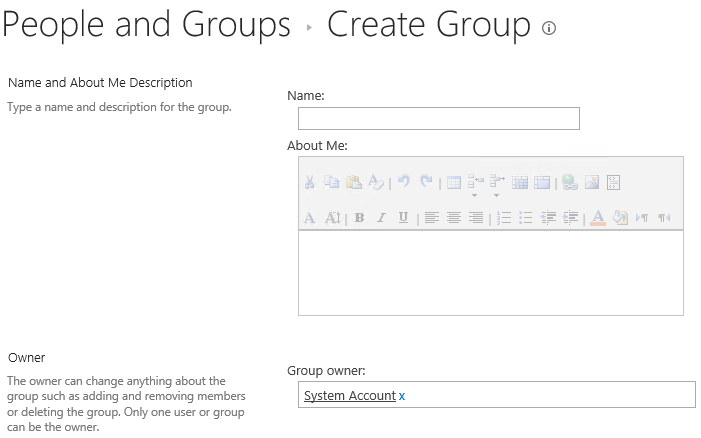
To delete a group, use the “People and Groups” menu in Site Settings. Choose the group, click the “Edit” button and then click the “Delete” button.
Changing group membership
To add members to a SharePoint group, from the “People and Groups” menu, click the name of the group in the left pane and then click “New” and “Add Users”, as shown below. Enter one or more usernames you want to add to the group, and then click “Share”.
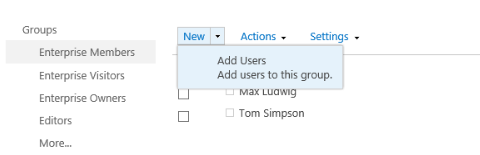
To remove a user from a group, select the user you want to delete, click “Actions”, and then click “Remove Users from Group”.
Conclusion
Using SharePoint groups is a much easier and more secure method for controlling access than assigning unique, item-level permissions to user accounts. By setting up your groups properly and tracking all changes to permissions and group membership, you can help keep your data secure.
FAQ
SharePoint access denied errors typically result from permission inheritance issues, group membership problems, or authentication failures. Start troubleshooting by using the Check Permissions feature in Site Settings to verify what permissions the user actually has versus what they should have. Common causes include broken permission inheritance (where unique permissions block access) or users being removed from security groups without administrator knowledge. Clear browser cache and try accessing from an incognito window to eliminate authentication token issues. Check if the user exists in the site’s People and Groups section and verify their group memberships are correct. For persistent issues, examine the SharePoint logs for detailed error information and verify the user’s license status in Microsoft 365. Remember that permission changes can take time to propagate, especially in large environments. When troubleshooting access issues, always start with identity verification before examining group permissions and inheritance settings.
Creating SharePoint groups requires careful planning to avoid permission sprawl and security gaps. Access Site Settings and click People and Groups to create new groups, defining clear naming conventions that reflect business functions rather than individual names. Assign appropriate permission levels (Full Control, Contribute, Read) based on least privilege principles, ensuring users have only the minimum access needed for their roles. Avoid creating too many groups, as this leads to management complexity and security risks. Instead, use Active Directory security groups synchronized to SharePoint when possible for centralized management. Document group purposes and ownership responsibilities to maintain accountability. Regularly audit group memberships to identify unused accounts or excessive permissions. For large environments, implement automated provisioning and deprovisioning processes to ensure group memberships stay current. Remember that effective SharePoint group management starts with understanding who needs access to what data and why.
Changing SharePoint permissions requires a systematic approach to avoid disrupting access or creating security vulnerabilities. Before making changes, document current permissions using tools like the permissions report or PowerShell scripts. Always test permission changes in a development environment first, especially when breaking inheritance or modifying permission levels. When breaking inheritance, carefully review which permissions will be lost and plan how to restore necessary access. Use SharePoint groups rather than individual user permissions whenever possible for easier management and better security. Make changes during off-peak hours to minimize user impact and communicate changes to affected users beforehand. After modifying permissions, verify that users can still access required resources and that security requirements are met. Monitor SharePoint logs for access denied errors that might indicate permission issues. Implement a change approval process for permission modifications to maintain security governance and compliance requirements.
Auditing SharePoint permissions requires both built-in tools and third-party solutions to achieve comprehensive visibility into access rights. Use SharePoint’s native permissions reporting through Site Settings to generate basic permission reports for individual sites. For enterprise environments, implement PowerShell scripts or specialized tools that can audit permissions across multiple site collections simultaneously. Focus on identifying users with excessive permissions, orphaned accounts, and sites with broken inheritance that may have unintended access rights. Document who has access to sensitive data and verify that access aligns with business requirements and compliance mandates. Establish regular audit schedules, typically quarterly for high-risk environments and annually for standard business sites. Look for permission anomalies such as individual user permissions that bypass group controls or external users with inappropriate access levels. Create remediation procedures for addressing permission violations and maintain audit trails for compliance reporting. Remember that effective SharePoint auditing extends beyond just checking permissions to understanding data access patterns and potential security risks.
SharePoint permission inheritance should be maintained whenever possible to simplify management and reduce security risks. Break inheritance only when business requirements absolutely demand unique permissions, as this creates additional management overhead and potential security gaps. When you must break inheritance, document the business justification and establish clear ownership for ongoing permission management. Avoid cascading permission breaks throughout site hierarchies, as this creates complex permission structures that are difficult to audit and maintain. Use SharePoint groups consistently rather than assigning individual permissions, even on sites with broken inheritance. Implement regular reviews of sites with unique permissions to ensure they still meet business requirements and security standards. Consider using sub-sites or libraries with different permission requirements instead of breaking inheritance at higher levels. Train site owners on the security implications of breaking inheritance and require approval processes for permission modifications. Remember that simpler permission structures are more secure and easier to manage than complex hierarchies with multiple inheritance breaks.



