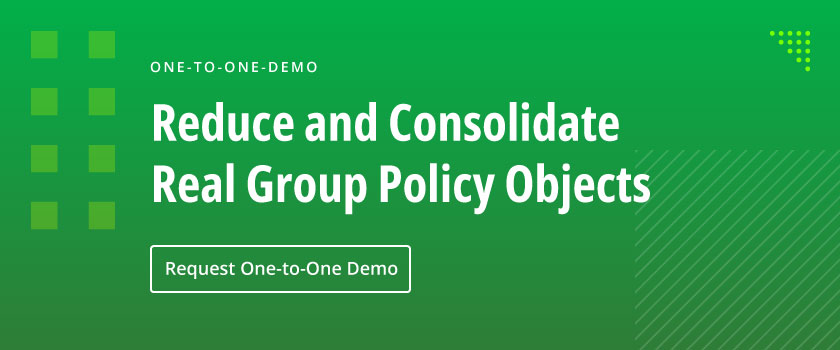Learn how to manage Group Policy and Group Policy Objects (GPOs) across local and Active Directory environments to strike the right balance between user productivity and security. This guide walks through GPO structure, application order, preferences, and how proper GPO linking helps maintain policy integrity and reduce configuration drift.
Any effective security configuration must be able to prevent users from wielding too much control over a server while still providing them with the tools they need to complete their daily tasks.
Without appropriate policy settings in place, general users may be able to install vulnerable software, alter security controls, view confidential files, or otherwise weaken your security posture, even if inadvertently. At the same time, overly restricting users may create unnecessary obstacles in performing regular responsibilities.
For optimum protection, it’s essential to put in place a configuration that grants users exactly the amount of access they need for their role and no more.
Microsoft systems feature a ready-made solution to these issues via Group Policy, a tool that allows administrators to set restrictions, rules, and standards across multiple users and groups. These policies are then grouped in collections called Group Policy Objects (GPOs), which store related policies in nodes within the Group Policy Management Console.
By appropriately configuring the vast options within Group Policy according to your organization’s needs, you can effectively maintain your server’s security posture while still providing users with exactly the access privileges they need to conduct day-to-day work.
What is Group Policy?
Group Policy is a policy management tool that enables administrators to set controls across domains or more specific subcategories. First introduced in Windows 2000 alongside Active Directory, Group Policy features an enormous number of controls that can be enacted in as comprehensive or as limited a degree as required.
As a few examples, the Group Policy feature can be used to:
- Limit or prevent access to sensitive files
- Set password requirements
- Allow or disallow applications
- Control network and firewall configurations
- Restrict access to Control Panel or registry settings
These are just a few of the thousands of settings available within the tool. This broad range of options enables administrators to limit excess access while still supporting essential daily operations.
Exploring Active Directory Group Policy and Local Group Policy
This article primarily concerns Group Policy at the Active Directory level, which can apply across an organizational unit (OU) or an entire domain. However, Windows also features a tool called Local Group Policy, a version of Group Policy that offers many of the same options as AD Group Policy but affects only the local Windows workstation.
While Local Group Policy is designed for individual devices, you can also use AD Group Policy to assign different settings to various users on the same machine—for instance, one set of configurations for business users and another for administrators.
Local GPOs are separate from Active Directory GPOs and are best used when Active Directory isn’t available, such as on machines that aren’t connected to a domain. The Local Computer Policy Editor is used to edit the Local Group Policy on a computer. To open it, simply click the Start button and run the command GPEDIT.MSC.
What are the Benefits of Group Policy?
As earlier examples begin to illustrate, Group Policy can deliver enormous benefits, from improved user productivity and security to reduced IT workload. Here are just a few more of the ways that using Group Policy can benefit your organization:
- Ensure availability of a user’s files and folders, along with their custom settings (such as taskbar position, wallpaper selection, and desktop icons) across all devices they use.
- Strengthen security by requiring the use of strong network and authentication protocols.
- Improve employee productivity by installing and updating software during off hours.
Moreover, Group Policy enables quite granular control, from restricting what software can be installed to strategically limiting the Control Panel settings that users can modify. For example, you can permit users to adjust the screen resolution to suit their needs but prevent them from changing the VPN settings.
What is a GPO (Group Policy Object)?
A Group Policy Object (GPO) is a container that stores and organizes multiple related Group Policy settings. For example, one GPO may store settings for desktop configurations while another contains network policy settings.
Within the Group Policy Management Console, GPOs are grouped as nodes under a standardized tree structure. If administrators prefer not to use a graphical interface, it is also possible to configure GPOs through PowerShell or other command-line tools.
Administrators should create, name, and organize GPOs in a way that makes them easy to locate and update as needed.
How does a GPO work?
Each GPO has two parts:
- The Computer node, which contains policy settings that are applied only to computers, no matter who is logged on at a given moment. Examples include startup scripts, shutdown scripts, and settings that control how the local firewall should be configured.
- The User node, which contains policy settings that apply only to users. These settings follow the user to every machine they log on to. Examples include logon scripts, logoff scripts, and Control Panel access options.
Both the User and Computer nodes contain three main sections: Software Settings, Windows Settings, and Administrative Templates. However, there are differences within those divisions. For instance, the Administrative Templates section of the Computer node includes Printers, but that section of the User node does not; its options include Shared Folders, Desktop, Start Menu, and Taskbar.
Active Directory GPOs are stored on domain controllers (DCs).
Using Group Policy Management (GPM) to Secure Users and Devices
While Group Policy Objects simplify the management of related settings, having too many GPOs can introduce complexity. This is where the Group Policy Management tool is especially effective.
Group Policy Management (GPM) is a feature accessible through the Group Policy Management Console (GPMC) found in the Tools menu of Windows Server Manager. Using the Group Policy Management Console, administrators can manage any GPO directly in Active Directory, allowing for a centralized way to control Group Policy without the need to directly access any Domain Controllers.
Within GPMC, administrators can create, edit, or delete GPOs within a clear graphical interface, as well as link objects to domains, sites, or organizational units (OUs). GPOs can even be applied to individual computers or users through the console, allowing for as specific a set of controls as may be required. Each Group Policy’s settings are easily accessible in the interface, supporting centralized management.
Within the Group Policy Management Console are two primary categories for GPOs: Computer Configuration and User Configuration. These sections break down into Policies and Preferences as a simplified way to control administrative-level settings and user-managed ones, respectively.
Managing GPOs within Group Policy Management Console is straightforward: locate the desired object from the forest menu and select it. From there, you can:
- Edit the GPO
- Change the Active Directory the GPO is linked to
- Enable or disable GPO links
- Import preset GPO settings
- Back up GPOs
Continually backing up your GPOs in particular is critical to maintaining your organization’s protections in the event of a cyberattack or unintentional errors. Be sure to conduct backups regularly, especially any time major changes are made to Group Policy or GPOs, and store backups in a centralized location for streamlined restoration. Maintaining a history of backups will make the restoration process even easier as well as offer greater peace of mind.
Linking Your GPO to the Right Container
Creating a Group Policy Object (GPO) makes it available within the Active Directory domain where it was created. For a GPO to take effect, you need to link it to one or more containers, such as the following:
- Site: If a GPO is linked at the site level, its settings affect all user accounts and computer accounts in that site, no matter which domain or OU they are in.
- Domain: If a GPO is linked at the domain level, it affects all users and computers in the domain, as well as all OUs beneath it.
- Organizational unit: If a GPO is linked at the OU level, it affects all users or computers in that OU and all OUs beneath it (which are called child OUs or sub-OUs).
A given Group Policy object can be linked to multiple containers, even at different levels. And a given container can have more than one GPO linked to it; in that case, you can specify the order in which GPOs are applied.
Group Policy settings are applied in the following order: Local, site, domain, then organizational unit (OU). This ordering is important because the settings of two GPOs might conflict; for example, a policy at the domain level might specify one setting, while a policy at the OU level specifies a different setting. The result is simple: Policy settings further down the food chain take precedence In cases of conflict, the settings applied last take precedence. In our example, the OU-level setting would trump the domain-level setting. While this might seem counterintuitive, the key is to remember that the rule with Group Policy is “last writer wins.”
Configuring Group Policy Preferences
Group Policy Preferences (GPPrefs) are a set of client-side extensions that expand Group Policy’s reach and capabilities. They are not policies, but rather configurable settings that admins can manage within the Group Policy Management Console (GPMC). Group Policy Preferences allow you to deploy default configurations to computers and users without enforcing them—users can still change the settings if needed. For example, you can:
- Set an environment variable that enables users to access certain files without having to enter the full path each time.
- Copy files from a server to a user’s machine.
- Delete the contents of a particular folder each day.
- Send certain registry settings to all client machines.
- Create or delete shares on workstations or servers.
- Create shortcuts on desktops.
- Map network drives.
- Change file associations.
- Configure VPN and dial-up connections.
- Modify power options, such as how long until the monitor goes into standby mode.
- Manage shared printers.
- Set scheduled tasks.
- Make changes to the Start menu.
Preferences can be customized with conditions that control when and how they are applied. Unlike AD Group Policy, Group Policy Preferences can also be set to apply only to specific users or devices via item-level targeting. A given GPO may contain as many or as few of these preferences as necessary.
Netwrix Simplifies Group Policy Objects and Management.
Managing Group Policy can be complex, but configuring it correctly is critical—just one misconfigured GPO can impact security and disrupt business continuity. To ensure you can reliably set, manage, and track these settings, Netwrix features a comprehensive lineup of solutions to control Group Policy, including:
- Netwrix Endpoint Policy Manager simplifies Group Policy management by cleaning up and consolidating GPOs. Reducing the number of managed objects helps improve login times, strengthen security, increase uptime, and minimize configuration errors.
- Netwrix Auditor empowers you to promptly spot unwanted changes to Group Policy objects so you can remediate them before you suffer a breach or other issues. Its predefined reports go far beyond native tools, providing full details about every change, including which GPO was affected, who made the change, when it was made, which workstation it originated from, and the before and after values.
As just one real-life example of these tools in action, the automotive electronics retailer Crutchfield needed a more efficient way to manage applications required by internal users, such as the Firefox browser. However, the company’s IT team struggled to ensure this software was installed and updated according to best security practices.
With Endpoint Policy Manager deployed across Crutchfield’s 750 machines, securing applications became a streamlined, automated process—replacing manual reviews across dozens of devices. Now, Crutchfield’s IT department is readily able to accept nearly any request for new application onboarding while still maintaining a robust security posture.
Learn more about how Netwrix can help your organization develop and manage Group Policy for effective, audit-ready security.
Group Policy FAQs
What is Group Policy in Active Directory?
Group Policy is a feature of Windows that enables centralized management of computers and user accounts. Active Directory Group Policy enables management of the entire environment, while Local Group Policy enables granular management of the various users on a particular machine.
At either level, Group Policy can control key elements of your server such as network and firewall settings, file access controls, password requirements, or what settings can be altered in Control Panel. This enables administrators to more quickly and easily establish effective protections across all devices while still allowing individual users to access the files, settings, and applications necessary to perform daily duties.
What is a Group Policy Object (GPO)?
A Group Policy Object (GPO) is a collection of Group Policy controls that all relate to the same component, such as Desktop Configuration or Network Configuration. GPOs are created by administrators as a way to more clearly and effectively organize various configurations as well as to better demonstrate the purpose behind each policy.
What is Group Policy Management?
Group Policy Management is a tool that enables administrators to view, edit, and delete Group Policy settings. The feature provides a graphical interface from which security professionals can manage GPOs with as much specificity as necessary, including managing Computer Configuration and User Configuration as well as the Policies and Preferences for both. The tool also offers a ready-made backup feature for GPOs to better ensure continuity of settings in the event of a system failure.
What is Windows Group Policy?
Windows Group Policy is a term sometimes used to refer to local Group Policy, or a set of policies that apply only to a specific computer. The controls in a local Group Policy are effectively identical to those found in Active Directory Group Policy and are thus best utilized for machines that are not connected to a domain or are otherwise inaccessible by Active Directory. Note, however, that computer-specific controls can still be enacted and enforced using AD Group Policy.
Why Do Organizations Need Group Policy?
Group Policy provides a simple method for configuring user and computer settings on domain-joined computers without needing to manually configure each computer. By setting security controls within Group Policy and organizing those protocols in GPOs, security professionals gain a centralized platform from which they can comprehensively monitor and manage security across the entire network. Because Group Policy also allows for extensive add-on rules, exceptions, and stipulations, it even facilitates the secure adoption of new applications and helps ensure that all employees have exactly the level of access they need to conduct daily responsibilities.
Can Admins Control Automatic Updates within Group Policy?
You can enable automatic Group Policy updates using the Group Policy Editor, which includes an option to automatically receive updates from Windows Server Update Services (WSUS). Expand Computer Configuration > Administrative Templates > Windows Components, and then click Windows Update. In the Configure Automatic Updates window, select the Enabled checkbox, and choose your preferred option for downloading and installing updates. These options are described in detail in the Help section to the right. Administrators can further customize how updates are received by specifying whether users receive update notifications, how often to check for updates, if your network may accept updates that are signed by entities other than Microsoft, and more