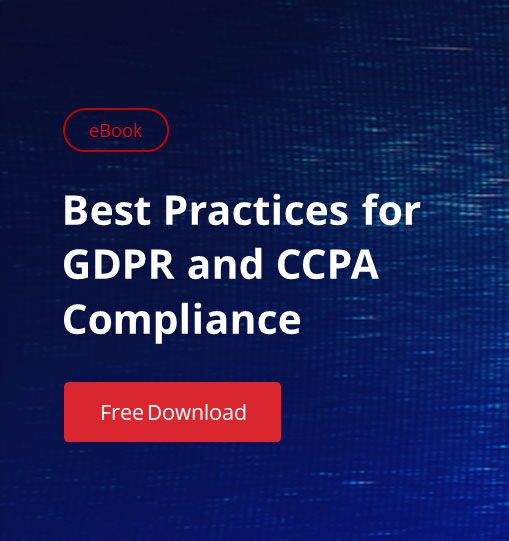NetSuite’s saved searches are a powerful way for admins and users to get the information they need. But because they’re so easy to create and run, it’s often faster to make a new search than to find an existing one that might work just as well.
IT team members rarely have time to check in with each other and ask ‘Did you do this already?’ before creating a new search. The result is that technical debt builds up, productivity suffers and, with enough searches in your system, performance can suffer, too.
We recently helped a client clear out the old searches that had accumulated in their account — effectively taking them from cluttered to cleaned up in a few short steps. Here’s a walkthrough of the process using Netwrix Strongpoint’s Automated Search Cleanup tool:
Creating a Cleanup Rule
Step One: Get Started
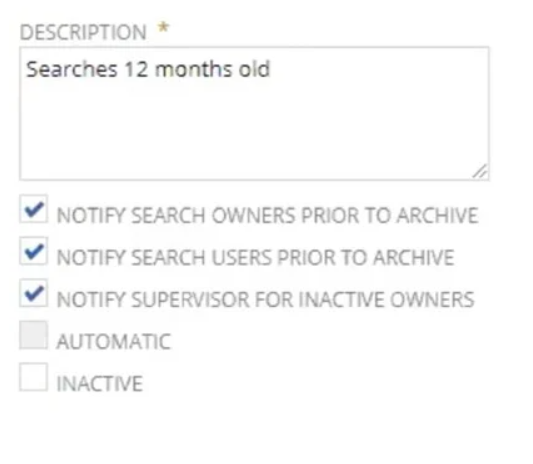
- Go to Netwrix Strongpoint > Automated Search Cleanup > Search Cleanup Rules > New
- Enter a name and description for the search
- Turn on notifications
With notifications enabled, search owners have seven days to approve or deny the deletion. Alternately, you can skip this step and start the cleanup right away.
Step Two: Set the Filters
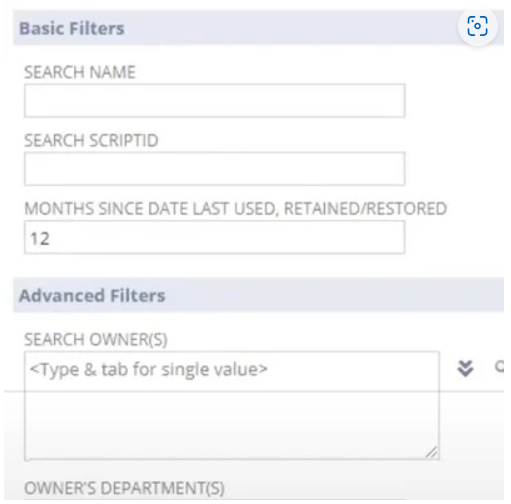
- Use basic filters to identify candidates for archive
- Look for a specific search by name or ScriptID
- Use date last used criteria to find old/inactive searches
For this client, we filtered for searches last run more than 12 months ago.
- Refine the results with advanced filters
- Narrow your search to a specific owner/department
- Or use the exclude function to search everything but the selected values
We recommend starting with basic searches, then using additional filters to obtain more targeted results.
Step Three: Run the Cleanup
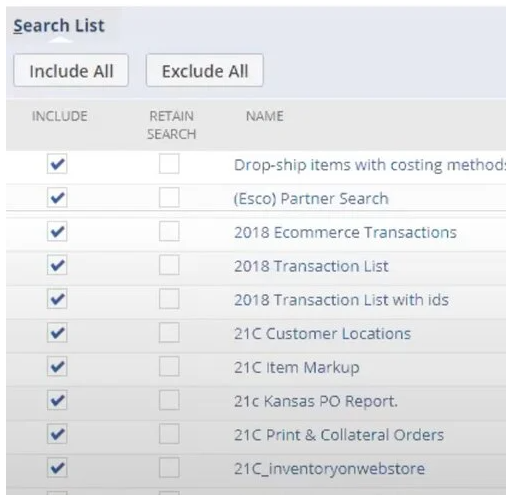
- Preview the results
- Before proceeding, you’ll have the ability to preview candidates for deletion and get rid of anything that must be retained.
Netwrix Strongpoint will automatically identify and omit searches from managed bundles; searches with critical dependencies; searches with change/approval policies and other customizations that, if deprecated, would affect technical or business processes.
- Press Run Now to start the process
This will send the initial alert to search owners; once the seven day waiting period is up, all searches are archived automatically
- Go to Netwrix Strongpoint > Automated Search Cleanup > Search Cleanup Status for real-time updates
Getting Granular
After the initial cleanup, you can create rules with increasing granularity to target other candidates for deprecation — while remaining confident in the integrity of your system. Just as importantly, the process is as fast and easy as running a search, something any busy IT professional can appreciate.