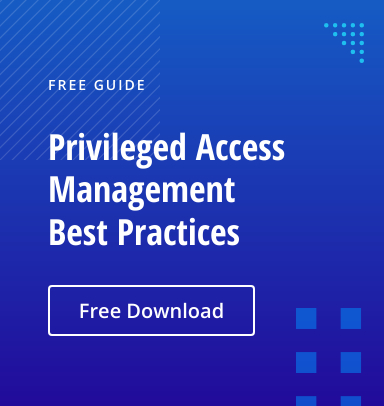Local administrator rights provide users with unrestricted access to their machines, enabling them to install applications, modify system settings and perform other administrative tasks. While this level of freedom can enhance productivity and flexibility, it also poses significant threats to security, compliance and business continuity. Accordingly, best practices recommend strictly limiting local admin rights.
However, if IT teams abruptly remove local admin rights without another way of enabling users to perform necessary privileged tasks, they will almost certainly disrupt critical workflows and frustrate users across the organization. Fortunately, with the right tools and the 4-step strategy provided below, you can safely remove risky local admin rights without hurting user productivity.
Risks of Local Administrator Rights
Granting local admin rights to business users puts the organization at multiple types of risk, including the following:
- Installation of malware and unauthorized software — Users with local admin rights can intentionally deploy any applications they like, even software that has not been approved by the IT department. Moreover, they can inadvertently (or deliberately) install malicious software like ransomware. All these kinds of software deployment expose the entire network to damage and disruption.
- Data breaches — Unrestricted access increases the likelihood of improper configuration of user machines, which can lead to the accidental loss, exposure or mishandling of sensitive information.
- Compliance and audit concerns — Sectors such as healthcare, finance and legal are subject to stringent compliance standards, and most organizations are subject to strict mandates governing data protection, payment card transactions and data privacy. Uncontrolled admin rights can lead to steep penalties for violations of these compliance requirements.
Benefits of Removing Local Admin Rights
Removing local admin rights from users is a highly effective way to mitigate all of these risks, resulting in:
- Stronger security posture — Restricting admin rights minimizes the attack surface by blocking the installation of both unverified business software and malware.
- Stable IT environment — Limiting user privileges helps organizations mitigate the risk of system corruption, ransomware infections and software conflicts. In turn, this increased stability and consistency reduces costly support tickets and workflow disruptions.
- Improved compliance — Removing local admin rights aligns with a wide range of regulatory requirements around data protection and access control.
How to Safely Remove Admin Rights in 4 Steps
Transitioning away from granting local admin rights to users requires careful planning and communication to reduce the impact on business workflows. The key steps to take are detailed below.
To make the process easier and more accurate, consider investing in a tool like Netwrix Endpoint Policy Manager. Specifically, you can use PolicyPak Least Privilege Manager to remove local admin rights and elevate applications only as needed, as explained in this video.
1. Assessment and Planning
Begin by identifying applications and workflows that require admin privileges. To ensure that users can do their jobs once their local admin rights have been removed, establish a process that can elevate rights for those specific actions.
Netwrix Endpoint Policy Manager simplifies the process of both discovering the privileged actions that users need to perform and creating the rules you need to enable those actions without local admin rights. To learn more, see this knowledgebase article.
2. User Education
Next, educate employees about the risks of local admin rights so they understand the reasons for the upcoming changes. In addition, show them how they will complete tasks that require elevated rights under the new model.
For example, with the Admin Approval policy in Netwrix Endpoint Policy Manager, you can replace the UAC prompt with a request code to send to the appropriate approvers, such as the help desk or security team. This demo illustrates the policy in a way that’s valuable for both IT teams and business users.
3. Gradual Rollout
Implement the new process for granting elevated rights in phases, starting with less critical teams. This approach will help you uncover and address any issues before proceeding to company-wide deployment.
To further reduce disruption, consider using Self-Elevate mode in Netwrix Endpoint Policy Manager. It enables selected users to elevate processes at will by providing a justification, which is logged in the event. Of course, this flexibility increases risk, so use this mode with due caution. To learn more, watch this video.
4. Support and Feedback
Establish support channels for users who encounter roadblocks once their local admin privileges have been removed. Collect feedback to fine-tune your policies and procedures. If you need help, visit the Netwrix Endpoint Policy Manager Least Privilege Manager Support Center.
Key Takeaways
While users love having local admin rights on their company machines, the risks to security, compliance and operational stability are too serious to ignore. Fortunately, Netwrix Endpoint Policy Manager enables you to replace local admin rights with simple and effective policies that enable users to get the elevated rights they actually need when they need them. By following the 4-step process outlined here, your organization can create a more secure and resilient IT infrastructure without hurting business user productivity.