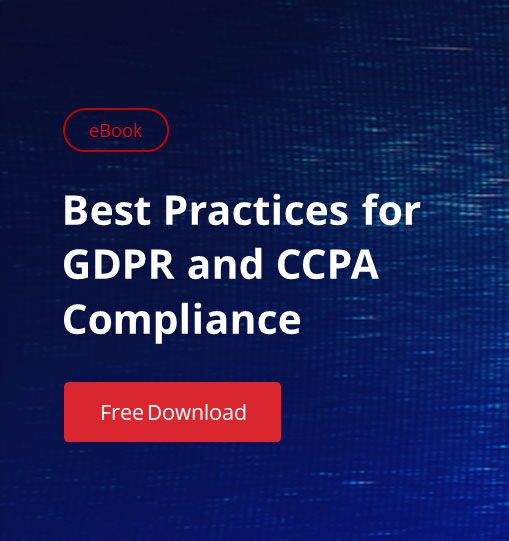As you build your Org, complexity grows and even simple development activity can get complicated. To make changes safely, you need to be able to see how Objects and fields are connected. For example, if you are going to make a change to a field in the Account Object, you need a list of all the reports, layouts, formula fields, dashboards, etc. that reference it — in other words, anything that could be affected when you make that change.
Normally, admins and developers rely on their own understanding of the system to make the changes. But as things mature, this process becomes riskier, and can require extensive discovery that makes it difficult and time-consuming to evolve your Org as the needs of your business change.
Fortunately, there’s Netwrix Flashlight, a native Salesforce app that documents your Org and gives you several tools for seeing the impact of a change — and seeing risk in context. In this post, we’ll walk you through three ways to see where a field is referenced and determine if it’s safe to change.
1. The Dependency Relationship Diagram (DRD)
The Dependency Relationship Diagram tool (DRD) gives you field-level dependency analysis in an easy-to-use graphic interface. In seconds, you can get critical insight into all of the downstream dependencies that sit on a specific Object within your Org. It’s as simple as two clicks — select the Object and then select the field you want to analyze.
Once you’ve selected a field, a diagram will populate to the right of your list, breaking down all of the places it’s referenced:
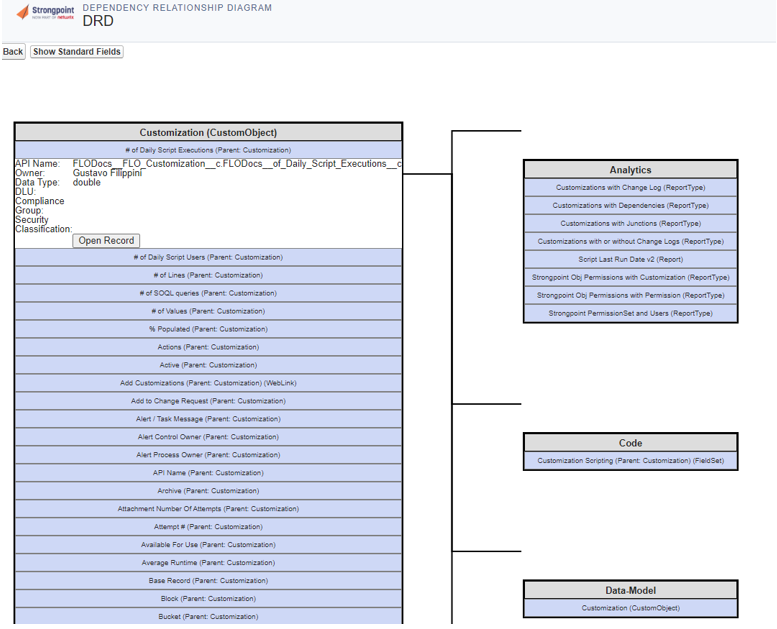
Once you can see these downstream dependencies, you’ll have a much clearer idea of whether it’s safe to make the change right away, or whether it’s something that requires additional testing or approval.
2. The Customization Impact Report
Netwrix Flashlight’s Customization Impact report is another easy-to-use tool for seeing dependencies in Salesforce. The report, which can be found under Reports/List Views ? Customizations, lists every customization in your Org and shows you all the dependencies connected to it, broken down by category (workflows, reports, data sources, etc.)
This report is based on the data that’s used to generate the DRD, but because it’s a Salesforce report, it’s filterable and exportable, so you can refine the results and export them for further analysis.
3. The Finder
The easiest way to get info about a Salesforce Object, field or other customization is with the Finder tool. Simply input the API Name, search for specific text or use the filters to get a list of every customization that meets certain criteria.
From there, one click takes you to the Customization Record, where you can get detailed information about the customization you’ve selected, including a list of all related fields, reports, list views and other dependencies.
With Netwrix Flashlight’s impact analysis tools, Salesforce admins are empowered to make safe and effective changes by having confidence that it won’t break their system.
Beyond Netwrix Flashlight
Netwrix Flashlight is perfect for small organizations. But when a business grows, or when compliance comes into scope, more powerful automation is required. Fortunately, Netwrix Flashlight lays the groundwork for our Enterprise-level products and makes it easier for admins to take the next steps when the time is right.