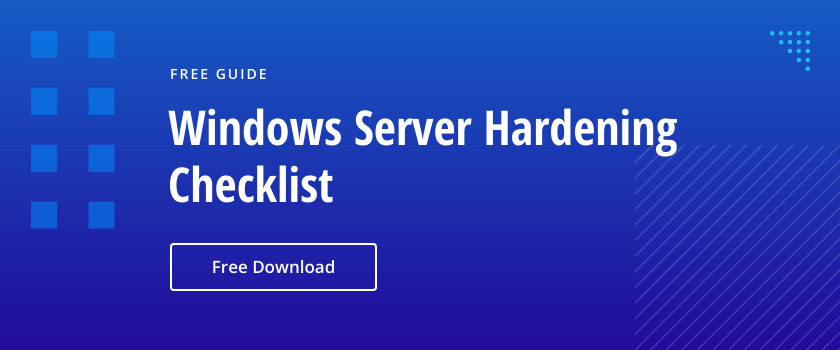Microsoft 365 Copilot is an AI-powered productivity assistant designed to integrate with the Microsoft 365 suite. It enhances user productivity and collaboration across multiple applications by providing intelligent suggestions, automating tasks, and delivering real-time insights for users. Copilot help users in drafting emails, creating presentations in PowerPoint or summarizing meetings in Teams. It helps save small bits of time throughout the day, resulting in considerable savings over the course of a work week.
Businesses are actively embracing the use of AI assistants like Copilot for their employees. By automating routine tasks, Microsoft Office Copilot enables employees to shift their focus towards more creative and strategic endeavors that drive overall productivity and innovation. Copilot represents a significant shift because unlike traditional Office tools that rely on manual inputs, Copilot introduces a dynamic, AI-driven approach that streamlines processes to remove the busy work that wastes time. After all, your time and resources should be directed at serving customers, not mind-numbing tasks.
Who is Microsoft 365 Copilot for?
- Business Users – Helps professionals draft emails, create documents, and analyze data efficiently.
- Enterprise Users – Assists large organizations with workflow automation, report generation, and real-time collaboration.
- Individual Users – Offers AI-powered support for everyday tasks, making personal and freelance work more efficient.
The Rise of AI in Microsoft 365
Copilot seamlessly integrates with the Office 365 apps so that it is a part of the application. For instance, Copilot is ready to assist when you open Word:
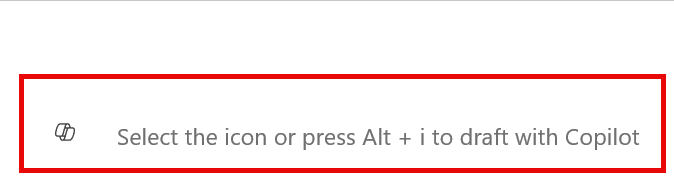
Click the icon as shown in the screenshot above and it is ready to assist you as shown below.

It can also assist with PowerPoint as shown here:
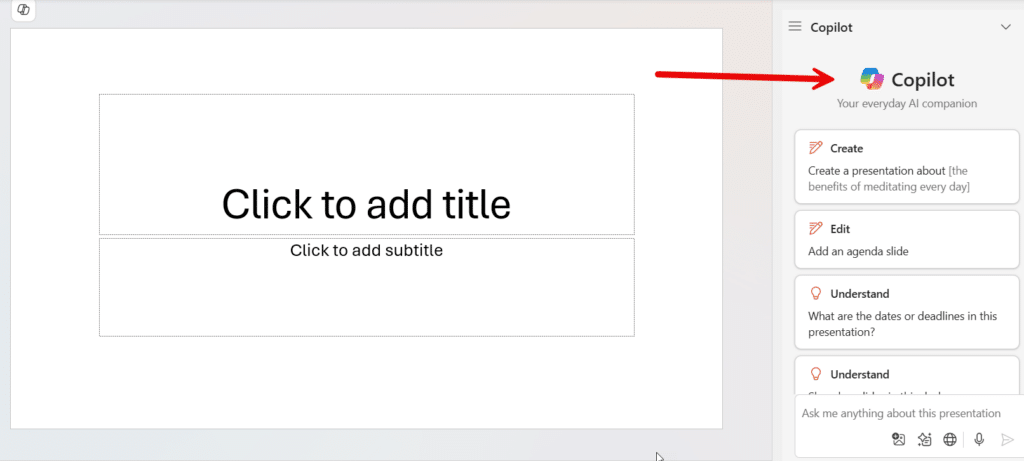
In fact, Copilot integrates with all your Office 365 applications so that you can work more efficiently. Users today appreciate its ability to save time and enhance productivity, particularly in tasks like meeting summaries and document drafting. AI continues to evolve in its early developmental stages, so it hasn’t fully matured yet as a technology. Like any emerging innovation it has bugs. Users report that it occasionally fabricates responses, particularly when performing complex calculations within Excel. While some users express concerns about the subscription cost of Copilot services, many feel that the benefits far outweigh the nominal monthly fee.
Getting Started with Microsoft 365 Copilot
To access Microsoft Copilot 365 all you need is the proper license. While a free version of Copilot is available using the latest Windows operating system or the Edge browser, it won’t be integrated with Office 365. Don’t confuse Copilot Chat with Microsoft 365 Copilot. Copilot Chat is accessible via the web, Teams, and Outlook, but it’s a standalone experience that doesn’t offer the integrated functionality of Microsoft 365 Copilot.
To set up Copilot for business use you must first make sure you have the required licenses along with a Microsoft 365 account. Here are the licensing options:
- Enterprise Users: Require Microsoft 365 E3, E5, Business Standard, or Business Premium licenses.
- Education Users: Faculty and higher education students aged 18+ need Microsoft 365 A1, A3, or A5 licenses.
- Additional Requirement: Beyond the Microsoft 365 license, you must also have the Microsoft 365 Copilot add-on license.
- Non-Enterprise Users: Those with a Microsoft 365 Personal or Family subscription can pair it with Copilot Pro to integrate Copilot features into their Microsoft 365 apps.
For enterprise organizations, use the Microsoft 365 admin center to assign licenses to users. Review app privacy settings and configure any additional features if necessary. Once all the prerequisites are complete, users can enjoy the benefits of Copilot integration with all their Office applications including Word, Excel, PowerPoint, Outlook, and Teams.
Microsoft 365 Copilot Features – What’s New & How It Works
Copilot in Word: AI-Powered Writing Assistance
AI-Driven Writing Tools help users create, summarize and refine their documents. M365 Copilot can even do things like transform text into tables and assist with drafting new content by referencing existing content or discovering new information.
Copilot in Excel: Advanced Data Analysis & Insights
Now users can unlock Excel’s full capabilities because with Copilot they can now generate automated insights, identify trends, and create visualizations without manually applying formulas or functions. All of this makes data analyzation much easier while negating the necessity to learn Excel commands.
Copilot in PowerPoint: Automated Presentations
Copilot can take your written documents and transform them into slides. It can automatically design layouts and even suggest relevant images and animations. Users can summarize lengthy presentations or reorganize their presentation structure with a few mouse clicks.
Copilot in Outlook: Email Summarization & Smart Replies
Users can reduce the amount of time they spend with email now because Copilot can help summarize long email threads and generate replies. Copilot can also assist with scheduling, task delegation, and real-time insights to optimize team productivity.
Copilot in OneNote & Whiteboard: AI-Enhanced Note-Taking
Copilot integrates with OneNote and Whiteboard to help you brainstorm ideas, structure notes and summarize content. It can also provide intelligent suggestions to help kickstart projects.
Copilot Chat: Secure AI Assistance for Workflows
Copilot Chat provides a single destination for taking on any task. It provides a conversational AI experience that allows users to interact with an AI assistant and utilize the power of automation in their daily tasks.
Copilot in Microsoft Word – Smarter Document Creation
Imagine you are tasked with writing a document but can’t seem to get started due to writer’s block. Copilot can generate text based on prompts that the user provides, helping them start documents from scratch or expand existing content. In the screenshots below, Copilot took the following prompt:

And drafted a document:
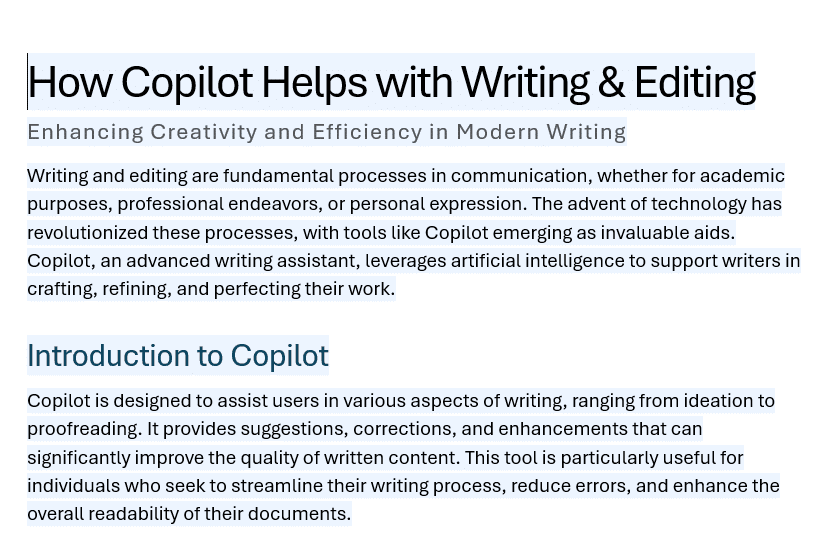
Users can select text and ask Copilot to rewrite it and adjust it to a particular tone or style. Copilot goes far beyond the limitations of traditional word processing in assisting users in checking grammar and punctuation. This AI-empowered proofreader can event suggest improvements to vocabulary to ensure that you are writing like a polished professional. You can also use it to scan lengthy documents in your OneDrive and summarize them.
Copilot in Microsoft Excel – AI-Powered Data Management
When you open Microsoft Excel 365 you will notice the Copilot button on the ribbon at the top of the Excel interface. Clicking it will open the Copilot chat pane.

Clicking that button will unlock the power of an intelligent data assistant that can automate many of the repetitive Excel Tasks that demand time and skill sets. AI integrated with Excel can scan spreadsheets to identify trends, find anomalies, and spotlight correlations. Instead of manually sifting through rows of numbers, users can ask Copilot natural language queries like, “How did revenue change compared to last year?” In other words, your abilities to analyze data and draft insights from it is no longer limited by your Excel skills.
Copilot can streamline data visualization by automatically generating charts, graphs, and pivot tables. This makes reporting easier without requiring advanced skills. It also automates repetitive tasks like data cleaning, formatting, and formula creation to reduce manual effort. While there are limitations in Excel AI features presently, those gaps will recede with further developments that will also reduce some of the common errors that are found today with more complex data analysis.
Copilot in Microsoft Outlook – Smarter Email & Communication
Let’s face it. No one likes dealing with the drudgery of managing their email box. Don’t have time to read a long email from someone? Simply click the Summary feature above the email as shown below to give you the key points of a message alert where time may be of the essence.
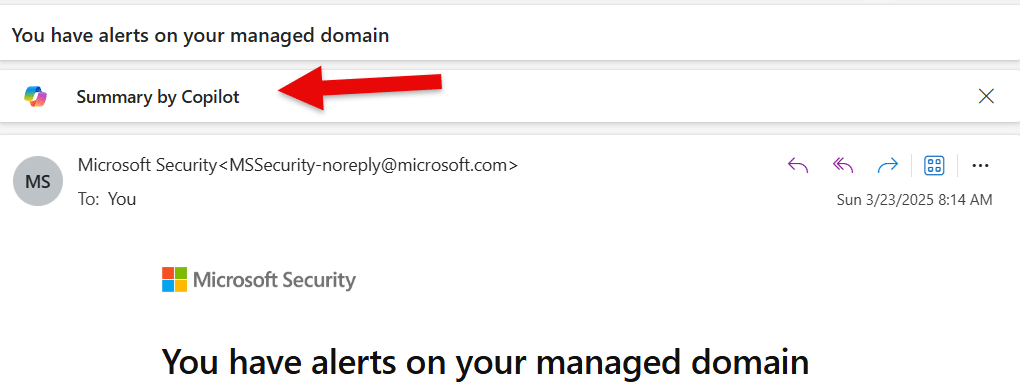
MS 365 Copilot can begin by organizing your inbox by sorting emails based on urgency and relevance. It can help you respond to clients, colleagues, and team members by suggesting concise responses that make for better communication. For instance, you can write a brief draft and then ask Copilot to rewrite it according to your needs as shown below:

The Outlook integrated AI assistant can do things like suggest meeting times, reschedule appointments automatically when conflicts arise. That makes one less thing users have to worry about. With all the abilities it has, you may be concerned about email privacy. Know that while Copilot analyzes emails to provide insights and assist with tasks, it does not store or share personal data without consent.
Copilot in Microsoft Teams – AI for Meetings and Collaboration
Think of Copilot in Teams as an AI-powered service designed to the following tasks:
- Enhance meeting productivity and collaboration.
- Summarize key discussion points from meetings and provide a script showing who said what, outlining where participants agreed or disagreed.
- Generate meeting notes, highlight unresolved issues and even suggest follow-up questions.
- Integrate Copilot with Teams Chat & File Sharing
As mentioned previously, Copilot isn’t perfect, and users report that Copilot occasionally provides fabricated responses or making mistakes in meeting summaries. Treat Copilot as a competent assistant that needs oversight as nobody is perfect.
Copilot for Personal Productivity – Beyond Office 365
While we have spent much of this article showing how Copilot integrates with the Microsoft 365 suite of applications, don’t limit its abilities to just that. Microsoft Copilot can act as an intelligent research service to gather relevant information on a given topic. It can generate to-do lists, track deadlines, and set reminders to keep you organized and on top of things. Want to brush up on your Excel skills or become and advanced Word user? You can ask Copilot to explain Excel formulas, suggest PowerPoint design improvements, or guide them through Word’s advanced features. Yes, it can be your personal Microsoft Office tutor.
Troubleshooting & User Concerns – Common Issues & Fixes
Despite its awesome capabilities, users do have some concerns with the Copilot AI assistant. For instance, users have expressed frustration about the difficulty in removing Copilot from their systems. Currently, it requires that users uninstall Microsoft 365 applications to remove the AI functionality. Users that don’t the permission to uninstall can disable Copilot features within each application. For Windows Pro, Enterprise, or Education users, the Group Policy Editor can be used to disable Copilot across the system while personal users will have to check the settings or options menu within each application.
Performance issues are a common complaint as Copilot does consume its share of internal resources. Some users begin using Copilot with lofty expectations that aren’t fulfilled while others cite concerns about data security and privacy. For organizations looking to adapt Copilot, education is critical for deployment success.
Future of Copilot in Office 365 – What’s Next?
While Copilot introduces AI-powered automation, it is not designed to replace traditional Office features but rather to complement them. Users can still manually edit, format, and analyze content whenever they want. AI is not out to replace human workers, but enhance their capabilities.
Microsoft has big plans in the future for Copilot. Some of the new features coming soon are improvements to role-based offerings that can focus on specific generative AI capabilities for different roles such as sales and finance. As new feature updates are introduced, it will only get better at context-aware assistance and collaborative editing. As language models improve, user will shift more of the mundane task burden to AI tools.
Your organization may wonder if it should invest in Copilot now. Let’s just say, it depends. If you have a lot of early technology adapters who are comfortable experimenting with emerging tools, implementing Copilot now could be beneficial.. If your organization typically waits for technologies to become more established before adoption, it might make sense to delay implementation until Copilot becomes more refined and its capabilities more predictable. You should note however that there are studies out there showing that investing in Microsoft Copilot can yield significant returns.
Conclusion – How to Get the Most Out of Copilot in Office 365
To maximize the benefits of Microsoft 365 Copilot, users should focus on optimizing its features, understanding who can benefit most from it. Here is a list of tips:
- Provide specific and clear prompts to Copilot to ensure accurate and relevant responses
- Break complex tasks into smaller, manageable chunks
- Keep all Microsoft 365 applications and operating systems up to date to ensure seamless integration with Copilot and optimal performance
- Regularly check the Microsoft 365 Roadmap for upcoming features and updates.
- Utilize official Microsoft training courses and tutorials to learn about Copilot’s advanced features.
Remember that users who primarily perform simple tasks or do not frequently use Microsoft 365 applications may not see significant benefits from Copilot. However, the transformative impact of this technology on workplaces is increasingly evident. As users discover Copilot’s diverse capabilities, their comfort and usage naturally increase over time. Welcome to the new efficiency revolution.