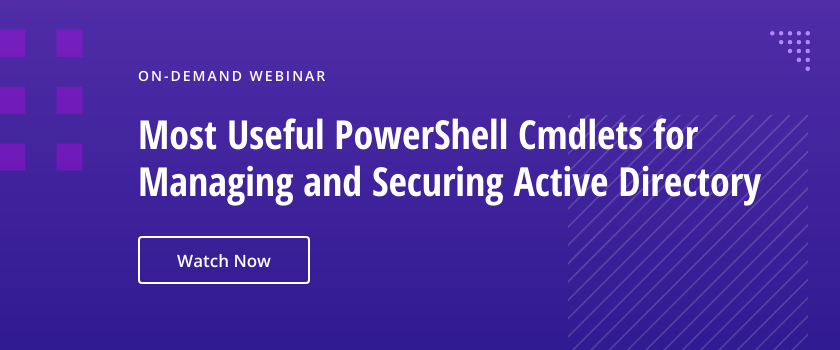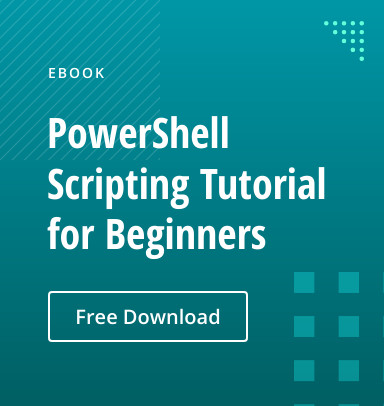PowerShell is Microsoft’s cross-platform automation framework and scripting language built on .NET, evolving from Windows-only origins into an open-source tool for Windows, macOS, and Linux. It uses cmdlets, modules, pipelines, and object-based output for powerful automation. IT teams leverage PowerShell for system configuration, cloud management, DevOps pipelines, and security enforcement, making it a core platform for modern IT operations.
Introduction to PowerShell
PowerShell is a command line shell and scripting language developed by Microsoft. The original version, Windows PowerShell, runs only on Windows and is no longer actively developed; it receives just bug fixes and security updates. The modern version is called simply PowerShell. Built on the .NET framework, it is open source and supports multiple platforms, including Windows, macOS and Linux.
Here is a summary of the product’s evolution:
- 2006: Windows PowerShell released.
- 2009: Windows PowerShell 2.0 introduced remoting capabilities.
- 2012: Windows PowerShell 3.0 improved performance and added new language features.
- 2016: Microsoft open-sourced PowerShell and made it cross-platform.
- 2018: PowerShell Core 6.0 released, marking the transition to a cross-platform tool.
- 2020: PowerShell 7.0 released, aiming to replace both Windows PowerShell and PowerShell Core.
Core Features of PowerShell
PowerShell uses cmdlets (pronounced “command-lets”), which are specialized .NET classes that implement particular operations. It supports variables, loops and functions, as well as advanced scripting features like error handling and parameter validation.
Unlike traditional shells that produce text output, PowerShell commands produce structured data objects. This object-oriented architecture enables manipulation and analysis. For example, the properties and methods of objects can be directly accessed and objects can be passed between commands using pipes, with data types preserved.
PowerShell’s deep integration with .NET also enables you to:
- Use any .NET class directly in scripts
- Create and use custom .NET objects
- Interact with COM objects, WMI and other Windows technologies
- Seamlessly use .NET APIs and functions
Practical Uses of PowerShell
So, what is Windows PowerShell used for? Here are some of the most common applications.
Automating Administrative Tasks
PowerShell can be used to automate many mundane manual tasks that IT admins need to complete daily. Examples include:
- User management
- Scheduling system updates and backups
- File and folder operations
- Managing firewall rules and security policies
- Software installation and updates
Managing System Configurations
PowerShell makes it easy to configure system settings, manage services and control network configurations across multiple machines simultaneously. Using PowerShell, Windows administrators can also create and modify Group Policy objects (GPOs) and apply registry changes across multiple machines.
Working with Cloud Services (Azure, AWS and Google Cloud)
PowerShell’s capabilities are not limited to on-prem devices and servers. PowerShell supports through dedicated modules like Azure PowerShell, AWS Tools for PowerShell and Google Cloud SDK. This enables you to perform resource provisioning, automate cloud workflows, monitor cloud infrastructure and much more.
Key Concepts and Terminology
Cmdlets
Cmdlets are the core command type in PowerShell. They follow a verb-noun naming convention: The verb specifies an action like Get, Set or Remove, while the noun specifies the object of the action, such as Process, Service or Item. For example:
- Get-Process retrieves information about running processes.
- Set-Variable assigns a value to a variable.
- New-Item creates a new file or directory.
PowerShell Providers
PowerShell providers offer a way to access and manage data stores like the file system, registry and certificate store as if they were a file system. It utilizes familiar cmdlets like Get-ChildItem and Set-Item.
PowerShell Modules
Modules are packages that contain PowerShell cmdlets, functions, workflows and other resources. They extend PowerShell’s functionality for specific tasks or platforms such as Active Directory administration or Azure resource management. They can be easily imported using the Import-Module cmdlet.
Pipelines
The pipeline is a powerful feature in PowerShell that allows output from one command to be used as input for another. You use the pipe symbol (|) to pass objects between commands. For instance, the command below gets all processes, filters those with CPU usage over 10%, sorts them by CPU usage and selects the top 5:
Get-Process | Where-Object { $_.CPU -gt 10 } | Sort-Object CPU -Descending | Select-Object -First 5
Data Formats
PowerShell makes it easy to work with data formats like JSON, XML and CSV, so you can import, export and manipulate structured data. This makes PowerShell ideal for API integration, handling configuration files and working with tables of information.
Getting Started with PowerShell
Installing PowerShell on Windows, macOS or Linux
Windows
Windows PowerShell 5.1 is pre-installed on Windows 10 and later. If you want PowerShell 7+, you can download it from the official GitHub repository, Alternatively, you can install it using WinGet, a command-line tool bundled with Windows 11 and recent Windows 10 versions, as follows:
winget install Microsoft.PowerShell
macOS
To install PowerShell on the macOS, use Homebrew as shown here:
brew install --cask powershell
Linux
To install PowerShell on Linux, use a package manager like apt (for Debian/Ubuntu) or yum (for RHEL/CentOS).
Setting Up Your First PowerShell Environment
To set up your PowerShell environment, take the following steps:
- Open PowerShell. On Windows, you can find it in the Start menu. On macOS or Linux, enter the command pwsh.
- Check your PowerShell version by entering:
$PSVersionTable
- Force the latest module management capabilities by entering:
Install-Module PowerShellGet -Force
Learning the Basics: Syntax, Aliases and Tab Completion
As note earlier, Microsoft PowerShell cmdlets use a verb-noun structure (e.g., Get-Process, Set-Location). However, in many cases, you do not have to type the full cmdlet name; instead, you can type a short alias. To view the aliases available in your current PowerShell session, use the Get-Alias cmdlet. Here are some examples of aliases:
- cat = Get-Content
- cd = Set-Location
- cls = Clear-Host
In addition, PowerShell has a tab completion feature — simply press the tab key to auto-complete commands, parameters and file paths.
PowerShell Integrated Scripting Environment (ISE) vs. Visual Studio Code
Microsoft offers several environments for developing PowerShell scripts. The PowerShell ISE is a built-in Windows script development tool with syntax highlighting and basic debugging. Visual Studio Code offers a more robust, cross-platform editing environment with advanced PowerShell scripting capabilities, extensive plugin support and version control integration.
While the PowerShell ISE suffices for simple tasks, professional scripters often prefer the flexibility and comprehensive features of Visual Studio Code.
Advanced PowerShell Features
Desired State Configuration (DSC): Configuration as Code
Desired State Configuration (DSC) is a PowerShell feature that manages system configurations through declarative files. It automatically corrects configuration deviations, helping administrators maintain consistent settings and prevent security vulnerabilities in large environments.
Remote Management with PowerShell Remoting
You can execute PowerShell commands on remote systems to centrally manage a fleet of machines. You can connect to a single remote machine or multiple machines simultaneously.
Using PowerShell for CI/CD Pipelines
PowerShell is widely used in continuous integration and continuous deployment (CI/CD) pipelines due to its versatility and power. PowerShell scripts help streamline software delivery processes, improve consistency and reduce deployment errors. Key applications include:
- Automating build processes
- Running tests and generating reports
- Deploying applications and infrastructure
Error Handling and Debugging in Scripts
PowerShell comes with error handling and debugging cmdlets such as:
- Set-PSBreakpoint for setting breakpoints
- Step-Into and Step-Over for line-by-line execution
- $Error variable for tracking error details
In addition, the -ErrorAction parameter enables administrators to specify responses to script errors, and try-catch-finally blocks provide comprehensive exception management and graceful error recovery.
PowerShell in Action
Managing Windows and Linux Systems
PowerShell is now a cross-platform automation tool that still provides deep integration with Windows systems. Administrators can use PowerShell to manage many aspects of the operating system from one station. It can also be used to interact with files, processes and services on Linux systems.
Configuring Network Settings and Security
Administrators often use PowerShell to configure and secure network environments. Key capabilities include:
- Network configuration — Automate IP settings, DNS configurations, routing tables and VLAN settings.
- Firewall and security policies — Manage Windows Defender firewall rules, security baselines and access control lists (ACLs).
- Network diagnostics — Automate tests for connectivity, latency and packet loss using cmdlets like Test-Connection and Test-NetConnection.
Automating Database Management with SQL Server Cmdlets
PowerShell’s SQL Server module enables comprehensive management of SQL Server environments, including the following:
- Database maintenance — Automate backups, restores and consistency checks.
- Query automation — Run T-SQL scripts, export/import data and monitor database performance.
- User management — Manage logins, permissions and security roles.
Exploring Third-Party Integrations: VMWare, AWS and Docker
PowerShell now integrates with multiple third-party platforms. Examples include the following:
- VMware vSphere — Use PowerCLI to automate VM deployment, snapshot management and resource monitoring.
- Amazon Web Services (AWS) — Use the AWS Tools for PowerShell module for scripting EC2 instances, S3 buckets, IAM policies and more.
- Docker — Use the PowerShell Docker module to manage container images, deployments and networking configurations.
PowerShell for Developers
Creating and Using Custom Cmdlets
Custom cmdlets allow developers to extend PowerShell’s functionality to meet specific needs. You can define a cmdlet class to handle unique business logic or repetitive coding tasks.
Building Modules for Reusability
Modules package PowerShell functions, cmdlets and scripts into reusable libraries that can be utilized at any time. Well-designed modules improve code organization and enable sharing of common functionality across multiple projects and teams.
Integration with GitHub and Version Control
Version control is important when it comes to managing PowerShell scripts and modules and GitHub integration can enhance this process by offering a comprehensive suite of tools for things such as tracking changes, managing different versions and maintaining a history of your PowerShell projects.
Scripting for Application Deployment
Use PowerShell to automate complex application deployments both on premises and in the cloud. By creating and using installation scripts, you can reduce manual errors, speed up deployment cycles and ensure consistent environments.
Community and Resources
Official PowerShell Documentation and Tutorials
Microsoft’s PowerShell documentation is the authoritative resource for learning and mastering PowerShell. It offers a wealth of information, such as:
- Getting started guides
- Cmdlet references
- Scripting tutorials
- Best practices and style guides
Active Community Forums: Reddit, Discord and GitHub
An extensive PowerShell community offers active discussions on an endless number of topics. Three popular online communities are:
- Reddit — With its huge subscriber base, Reddit is a great place for both beginners and experienced users to share scripts, ask questions and discuss best practices.
- Discord — The PowerShell Discord server hosts thousands of users who participate in real-time chat and collaboration. It features dedicated channels for help, news and even language-specific discussions.
- GitHub — This central repository is a place where you can contribute to open-source PowerShell projects, review code and collaborate with the global developer community.
Best Practices for Writing and Sharing Scripts
As your PowerShell usage grows, following best practices will play a big part in creating clean, efficient and secure code that is effective for shared collaboration. Some key recommendations include the following:
- Use descriptive variable and function names.
- Implement proper error handling and logging.
- Follow consistent formatting and indentation in scripts.
- Avoid using aliases in scripts to improve readability.
PowerShell Gallery for Pre-Built Solutions
The PowerShell Gallery is a repository of modules and scripts that have been tested and refined. However, before deploying any shared code, you should validate its source and review it for security and compliance.
The Future of PowerShell
Recent Updates and Features in PowerShell 7+
PowerShell has come a long way since its inception, evolving from a Windows-centric tool to a powerful cross-platform automation solution. PowerShell 7, released in March 2020, marked a significant milestone in this evolution. Built on .NET Core, it brought cross-platform compatibility and performance improvements. Features included parallel execution for concurrent processing, improved error handling, and full support for Linux and macOS.
PowerShell as a Cross-Platform Standard
PowerShell’s transition to a cross-platform tool has brought some key advantages for PowerShell users, including:
- Consistent syntax across Windows, macOS and Linux
- Ability to manage cloud resources from any platform
- Growing adoption in DevOps practices and CI/CD pipelines
Predictions for Automation and Configuration Management Trends
We will almost certainly see PowerShell integration with AI and machine learning in the future. This integration will drive smarter automation, AI-driven decision making, predictive analytics and self-healing scripts.
We can also expect integration with tools like Terraform and Ansible, enabling hybrid declarative-imperative automation strategies. Another safe bet is that there will be updates that deliver enhanced security features to address modern cybersecurity concerns.
Conclusion
If you are an IT professional who hasn’t used PowerShell yet, give it a try — you will quickly find it to be an essential tool. With its cross-platform capabilities and deep integration with cloud and on-premises systems, PowerShell empowers IT teams to streamline operations, enhance security and automate complex tasks with ease.
FAQ
What is PowerShell used for?
PowerShell is a command-line shell and scripting platform for automation and systems management. IT professionals use it to manage things such as:
- System configuration and maintenance
- Cloud infrastructures such as Azure and AWS
- Network settings
- Application deployment
- Data processing and reporting
- Security and compliance tasks
Is PowerShell the same as Python?
No. While both are scripting languages, PowerShell is designed for system administration and automation for Windows and cloud infrastructure. Python is a general-purpose programming language used for web development, data science, AI and software development.
How do I run PowerShell?
There are multiple ways to launch PowerShell on Windows, including the following:
- Press Win + R, type powershell, and press Enter.
- Search for PowerShell in the Start menu and click on it.
Is PowerShell easy to learn?
Yes, especially for those familiar with command-line tools or scripting. Its intuitive, verb-noun syntax (e.g., Get-Process, Set-Item) makes cmdlets easy to understand. Beginners can start with basic tasks like file management and gradually advance to creating scripts to automate things like system administration. In addition, extensive documentation, tutorials and a strong community make learning accessible.
Is it okay to disable Windows PowerShell?
The answer to this question may depend on who you ask. Many security professionals recommend disabling PowerShell for non-technical users who do not require it for their jobs. However, IT personnel may require PowerShell for things such as system maintenance and troubleshooting.
If you choose to disable PowerShell, do so with caution, as it may prevent important system updates and administrative tasks from running properly. A better approach might be to use security policies to control PowerShell execution and access.
Is PowerShell the same as the command prompt?
It is not. While both are command-line interfaces, PowerShell is much more advanced, with scripting capabilities, automation tools, and the ability to access the .NET framework and Windows APIs. Plus, PowerShell works across multiple platforms while the command prompt is Windows only.