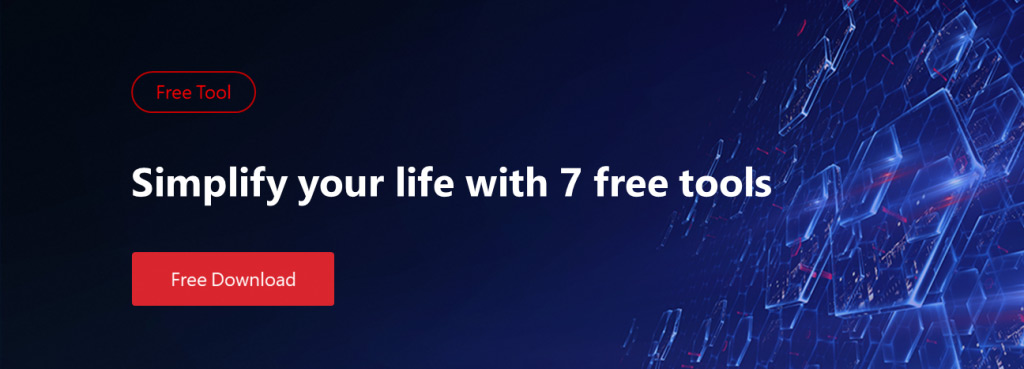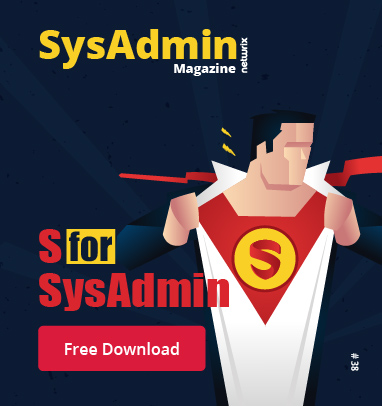I have been in the IT business since the early days of DOS. In order to navigate the archaic operating systems back in the day, you had to learn a lot of keyboard shortcuts. Most people these days are content to use a mouse to navigate, but there are still many valuable shortcuts that can save you time.
How many times have you seen someone type in their login password and then reach for the mouse to click in the password box? Pressing Tab to get to the Password box is quicker and you save a calorie by not having to move your hand from the keyboard to the mouse. I recently watched a seasoned system administrator use the mouse to click Start / All Programs / then scroll down to find Accessories / Windows PowerShell / Windows PowerShell, just to launch the PowerShell program. I recommend letting go of the mouse and using keyboard shortcuts to more quickly get things done.
The Winkey in conjunction with other keyboard characters will help you to perform many functions. To launch PowerShell, you can press Winkey+R to launch the Run Command and then type PowerShell. I even made a copy of Powershell.exe and named it PS.exe so I don’t have to type the entire word. To launch Remote Desktop Connection, you can press Winkey+R and then type Mstsc. I know this may seem crazy to those who aren’t that concerned with saving a few seconds or for those who are addicted to the mouse, but I encourage you to give it a try.
If you need to ping a device on your network, there is no need to go to a command prompt or PowerShell, you can type Ping in the Run Command. Granted, the display will go away after the command is complete, but if you are just looking for a response, that is a quicker way of doing it. To prevent the ping display from going away, you can always at a –t switch to the ping command to continue the ping until Ctrl + C is pressed.
There are close to a hundred different shortcuts that can be used in Windows. Some of the shortcuts I use most often are listed in the table below. I highly encourage you to let go of the mouse, keep your hands on the keyboard and try a few shortcuts; it will save you time.
| Shortcut | Description |
| WinKey + D | Shows the Desktop |
| WinKey + Tab | Cycles through open Applications |
| WinKey + E | Launch Windows Explorer Window |
| WinKey + L | Lock PC and go to lock screen |
| WinKey + M | Minimize all Windows |
| WinKey + Shift + M | Restore all minimized Windows |
| WinKey + R | Opens Run dialog box |
| Ctrl + Shift + Escape | Opens Task Manager |
| WinKey + B | Focuses on System Tray |
| Shift + Delete | Permanently deletes selected files |
| WinKey + Home | Minimizes all programs except current window |
| Alt + F | Opens file menu |
| Shift + CTRL + N | Creates new folder |
| Left Alt+left Shift+Num Lock | Turns mouse keys on or off |
| Left Alt+left Shift+Print Screen | Turns high contrast on or off |
| WinKey + U | Opens the ease of access center |