Introduction to Windows Server Monitoring
Today’s organizations are deeply dependent on their IT infrastructure, so system downtime translates directly to costly business disruptions. Accordingly, it’s critical to have server monitoring tools that provide the insight into your on-premises and cloud systems you need to prevent and detect operational and security issues. Due to the heavy reliance of many organizations on Windows servers and infrastructure, monitoring Windows Server performance has become an essential task.
Definition of Windows Server Monitoring
Windows Server Monitoring is a continuous process that tracks and analyzes the performance, health, and operational status of Windows operating systems servers. It involves collecting real-time data on various metrics, analyzing server performance, monitoring services and applications, and examining event logs. Automated alerts are configured to notify IT teams about specific events that may indicate potential problems. These alerts help identify issues that could disrupt operations or reduce the performance of systems to a suboptimal state, allowing for prompt intervention and maintenance of optimal functionality. The ROI of a modernized monitoring system comes in the form of optimal performance, minimal downtime, enhanced security, and efficient IT operations.
This article will look at some of the performance monitoring tools available to monitor Windows server environments.
Importance of Monitoring Windows Servers
Proper monitoring gives you visibility into what is happening within your IT environment. By implementing modern Windows Server monitoring software, you can:
- Ensure uptime and availability by detecting and addressing issues before they cause downtime and enable quick response to any outages or performance degradation.
- Prevent performance issues and downtime by tracking key metrics that can identify bottlenecks or provide early warnings of resource constraints or overutilization.
- Enhance security and compliance by monitoring for unusual activity or potential security breaches, tracking user access and authentication attempts, and maintaining compliance through monitoring relevant metrics and generating reports.
- Improve operational efficiency by automating routine monitoring tasks to free up IT staff time and facilitate data-driven decision-making for IT infrastructure.
Key Metrics for Windows Server Monitoring
Server Uptime
Server uptime measures how long a server has been continuously running without rebooting. It’s an essential indicator of system stability and reliability. While a high uptime indicates stability, it can also suggest that crucial security patches have not been applied, as these often require reboots.
CPU and Memory Utilization
High CPU utilization that consistently exceeds 80-90% can indicate performance bottlenecks and may suggest the need to upgrade or optimize applications to ensure efficient processing and system performance.
Disk Usage Statistics
Usage is measured by several metrics, including:
- Disk space usage shows how much total disk space is being used.
- Disk I/O (Input/Output) measures the rate of read and write operations, and a high I/O can indicate heavy disk activity, potentially causing bottlenecks.
- Disk queue length measures how many I/O operations are waiting to be processed. A consistently high queue length indicates the disk may struggle to keep up with demands.
Network Statistics
Your Windows Servers share applications and data with your network, so network statistics are an essential indicator of how efficiently they do this. Some key network statistics include:
- Bandwidth Utilization measures how much of the available network capacity is used and helps identify whether the network is over or underutilized.
- Input and Output Traffic refers to the data flowing in and out of a network interface. Input traffic represents data received by the network interface, and output traffic represents data sent out. Monitoring here helps to understand traffic patterns, identify potential bottlenecks, and detect imbalances that may indicate issues such as network congestion or misconfigured routing.
- Network errors indicate problems such as packet loss, collisions, CRC errors, and interface errors. These errors can indicate hardware issues and network congestion. They can assist in troubleshooting connectivity errors and network reliability issues.
Tools and Solutions for Windows Server Monitoring
Built-in Windows Tools
Before exploring third party solutions, let’s examine some of the built-in Windows Server performance monitoring tools included with the Windows Server operating system.
Event Viewer is a built-in Windows tool that provides a comprehensive log of system events. It acts as a centralized console for viewing and managing event logs generated by the Windows operating system, applications, and various system components. In addition to logging and event information, it offers security and performance monitoring.
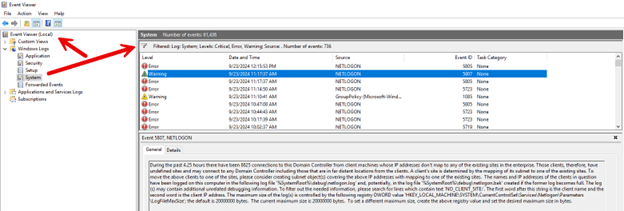
Windows Performance Monitor provides real-time system and hardware performance monitoring to help identify bottlenecks and performance issues. It also tracks the server’s performance over time. Some of the activities it can monitor include CPU usage, memory utilization, disk activity, and network performance.
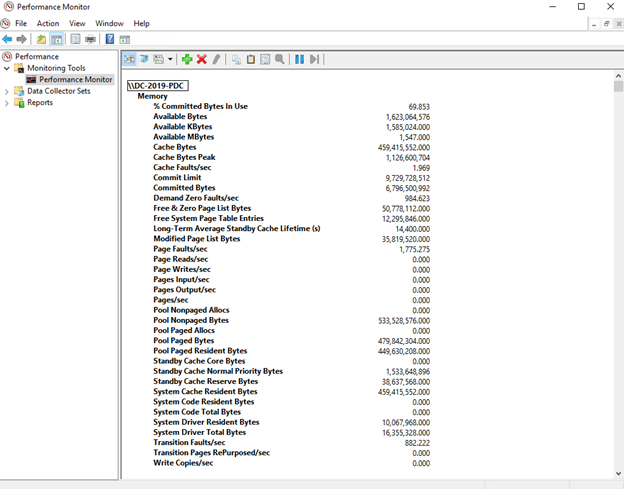
Resource Monitor provides real-time data on CPU, memory, disk, and network usage for the Windows server and desktop. For example, it gives a detailed breakdown of physical memory usage, including what processes, the operating system, and what’s available are used. Its disk activity monitoring displays processes with disk activity, disk queue length, and overall disk usage, which can help identify I/O bottlenecks.
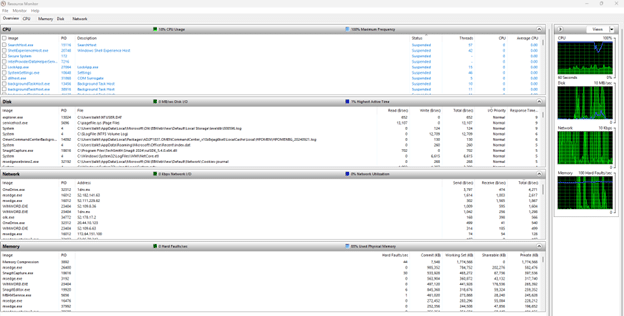
Reliability Monitor is a built-in tool that visually represents the system’s stability and reliability over time. It offers a timeline-based view, tracking system events such as software installations, Windows updates, hardware failures, and application crashes. It collects information on crashes, failures, and warnings and records software installations, updates, and uninstalls. By correlating system changes, such as updates or installations, with stability issues, it can be used as a troubleshooting aid.
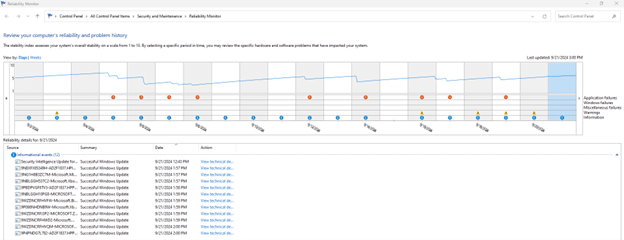
While these Microsoft server monitoring software tools can provide valuable information about your Windows systems, other vendors offer excellent products that can provide a more complete picture of your environment. The solutions discussed are server monitoring tools for Windows and provide comprehensive monitoring capabilities for various aspects of your network infrastructure.
Third-Party Solutions
Netwrix Auditor for Windows Server
Netwrix Auditor offers complete visibility into your Windows Server environment, focusing on security by monitoring server configuration, user activity, and changes to permissions, tasks, accounts, and services. It stands out by integrating multiple auditing solutions for not only Windows Server but also Active Directory, network devices, VMware, Windows file servers, and more – all managed through a single web interface. With predefined reports and dashboards, Netwrix Auditor allows you to quickly filter, sort, export, and drill down into data, streamlining the management of both on-prem and cloud systems.
Features and Benefits
- Designed to help organizations improve security, pass compliance audits, and optimize IT operations
- Identifies and ranks data and infrastructure security gaps to prioritize protection efforts
- Reports on current Windows Server configurations and compares them to known good baselines
- Alerts on critical security events with the context required to enable fast and effective response
- Can alert on changes to permissions, scheduled tasks, services, user accounts, registry settings, etc.
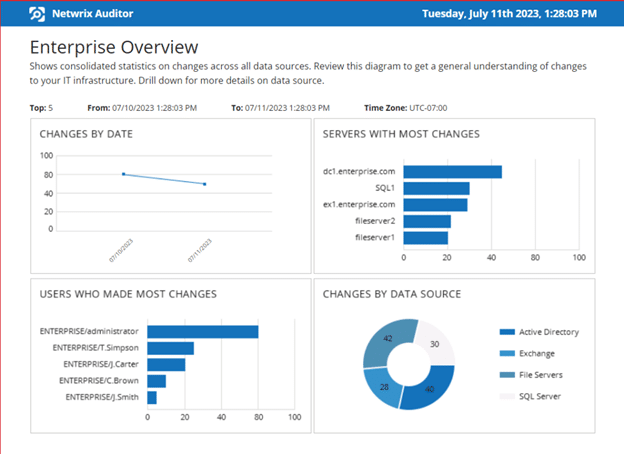
Key utilities for monitoring user activities
- Logon/Logoff monitors for auditing and reporting on successful and failed user logons and logoffs
- File and folder access monitoring that reports on successful and failed access attempts to file shares. It also registers changes to files, folders, shares, and permissions.
- Change and Configuration Auditing that tracks changes to server configurations, registry keys, and installed software while also comparing against a known exemplary baseline configuration
- Privileged User Monitoring that tracks changes to sensitive groups like Local Administrators. It can be used to investigate potential privilege abuse incidents
Supported Windows Server versions
Netwrix Auditor supports all versions of Windows Server that are still in mainstream support from Microsoft, which includes Windows Server 2022, Windows Server 2019, and Windows Server 2016. It also supports Windows 11 and Windows 10.
Netwrix provides an online demo of its Windows server monitoring tool and other monitoring solutions. A free community edition provides reporting on user activity in your environment. You can try out the full Netwrix Auditor suite for free for 20 days.
Paessler PRTG Network Monitor
Paessler PRTG is a comprehensive network monitoring tool that tracks network equipment, servers, applications, and IT resources, using preconfigured device templates for quick deployment. It enables server admins to set up automated alerts, optimize resource allocation, ensure security, and support compliance. PRTG also provides real-time performance monitoring across diverse IT environments, helping maintain optimal performance, minimize downtime, and enhance security.
Features and Benefits
- On-prem or cloud-hosted monitoring
- Automatic network discovery of assets across the entire IT estate
- Multiple licensing plans
- Automated alerts
- Customizable templates and dashboards
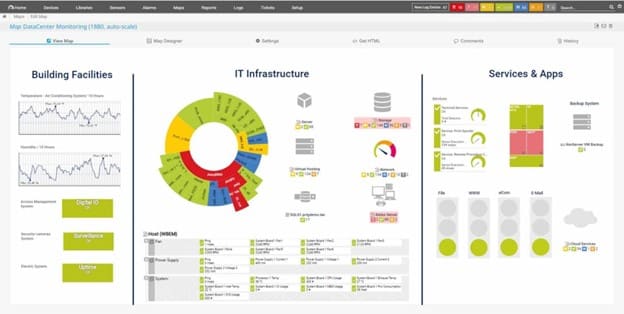
Key utilities for monitoring user activities
- Logon/Logoff Monitoring that tracks successful and failed user logons and logoffs to servers.
- Compliance reporting that includes out-of-the-box reports mapped to standard compliance regulations, streamlining audit preparation and reporting processes.
- PRTG maintains its event logs that capture important system events, user activities, and sensor status changes.
- Monitor folder access and changes in real-time.
Supported Windows Operating Systems
Paessler PRTG Network Monitoris compatible with all versions of Windows Server currently in mainstream support from Microsoft, including Windows Server 2022, Windows Server 2019, and Windows Server 2016, as well as Windows 11 and Windows 10.
A 20-day or 30-day trial license lets you sample the tool, though the free version provides restricted functionality. There is also a freeware version that includes 100 free sensors.
Observium
Observium is a robust network monitoring and management platform that handles a wide range of devices. The tool provides real-time monitoring as it continuously collects data from monitored devices to provide real-time insights into network performance, including bandwidth utilization, CPU and memory usage, and device status. It offers customizable alert rules and notifications to inform administrators of critical events via email, SMS, or other channels. Once the tool is established on a single server in your network, you can conveniently access it via a dedicated URL. Observium also supports data collection and graphical performance counters for Apache, MySQL, BIND, Memcached, Postfix, and other services.
Features and Benefits
- Web-based interface that displays real-time and historical performance metrics
- Support for a long list of devices from Windows, Cisco, HP, NetApp, Dell, Juniper and more
- Automated network mapping
- Two fixed pricing models for unlimited devices, ports, and sensors
- Traffic accounting features that ease the process of tracking and billing customer bandwidth usage
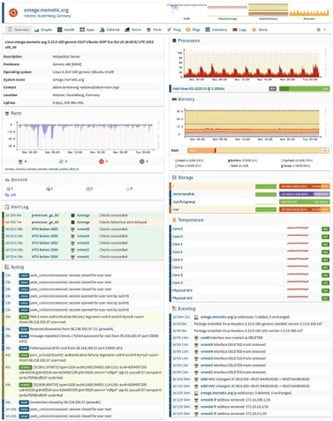
Key utilities for monitoring user activities
Observium primarily focuses on device and infrastructure monitoring rather than user activity. There are ways, however, that its utilities can be used for discerning user activities:
- Historical performance data can be used for trend analysis that might reveal patterns in network usage over time.
- Its customizable alert system can be configured to notify administrators of certain network events that might be related to user actions.
- Its traffic accounting feature can potentially track bandwidth usage, which might indirectly reflect user activities.
Supported Windows Operating Systems
While Observium can monitor all supported Windows versions, it is primarily designed to run on Linux operating systems. It can monitor Windows 10, Windows 11, Windows Server 2016 / Windows Server 2019, and Windows Server 2022.
Observium is available in professional and enterprise editions, offering daily security updates, bug fixes, and access to new features. A free community edition is also available. Registered charities and open-source projects are eligible for complimentary subscriptions to the professional edition.
Datadog
Datadog is a SaaS-based monitoring solution that provides insights into both bare-metal appliances and application layer performance, making it ideal for organizations with a significant cloud presence. It offers real-time traffic analysis for Amazon S3 and other cloud providers, with pricing based on usage. Datadog’s single-pane-of-glass interface combines infrastructure monitoring, application performance tracking, and log management, supporting over 500 technologies. Its cloud-hosted model eliminates the need for maintenance, and it seamlessly aggregates metrics across on-prem, hybrid, IoT, and multi-cloud environments.
Features and Benefits
- End-to-end visibility into on-prem and cloud networks, including application layer performance
- SaaS-based infrastructure monitoring that provides metrics, visualizations, and alerting
- Monitoring of the health of traffic between any two endpoints at the app, IP address, or process layer
- Machine learning-based tools that reduce noise and false positives
- Ability to reduce cloud networking costs by identifying extensive resource usage and traffic flows
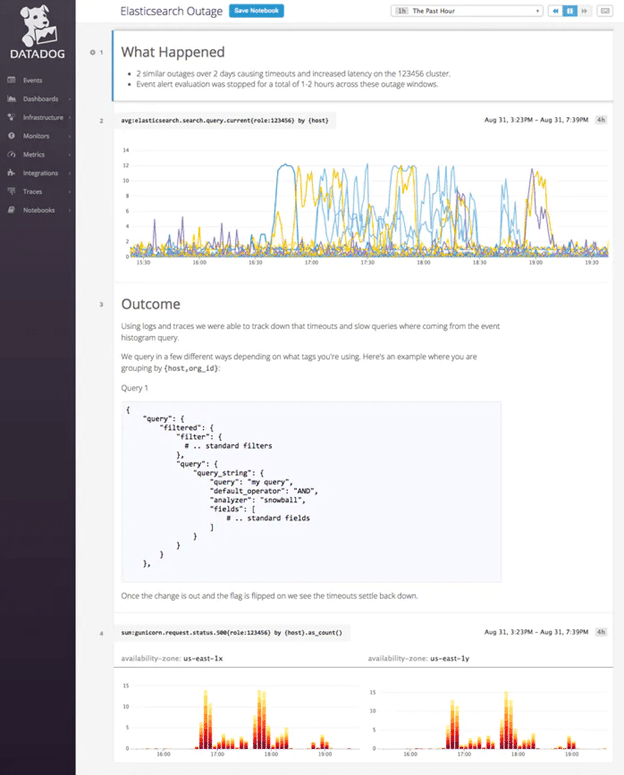
Key utilities for monitoring user activities
While monitoring tools like Netwrix Auditor primarily focus on security auditing, compliance, and file server activity monitoring, Datadog focuses on real-time user experience monitoring and application performance. Some of the user activities include the following:
- Allows you to track specific user interactions like clicks on checkout buttons or product page views.
- Provides user analytics with detailed summaries of user activity, including engagement, acquisition, and demographics.
- Captures and allows replay of user experiences across your app, grouping replays by most interacted with, most errors, and other criteria.
- Offers insights into which page elements get clicks and how far users scroll down pages.
Supported Windows Operating Systems
The Datadog Agent supports 64-bit x86 architectures for all current Windows versions.
Datadog is a SaaS solution; pricing is based on usage rather than a one-time purchase or a subscription. Datadog offers unlimited 14-day access to their service.
Atera
Atera offers comprehensive remote monitoring and management with proactive controls, alert thresholds for performance issues, and automatic scripts for triggered alerts like device reboots. It supports popular remote access solutions like TeamViewer and Splashtop, and includes automatic patch management for Windows and Mac devices. While it lacks advanced report customization, Atera’s unique pricing model charges per technician, not per device, making it cost-effective for MSPs. It also provides a single dashboard to monitor all client devices and users, streamlining remote support, helpdesk, and billing.
Features and Benefits
- Provides remote monitoring and management, remote access, helpdesk, billing, and reporting capabilities in a single package
- Offers a per-technician subscription plan that includes unlimited devices
- Creates an automated view and comprehensive inventory of all assets in your network
- Automates the patching process for Windows, Mac, and most other software types
- Integrates with all the leading remote access solutions today
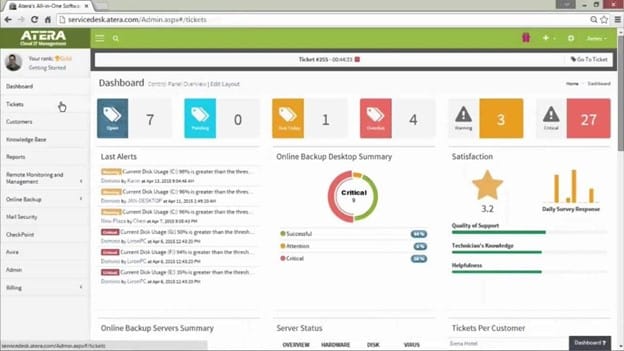
Key utilities for monitoring user activities
The Altera monitoring tool primarily focuses on discovering and monitoring devices and assets on the network rather than tracking user behaviors. These capabilities include:
- Provides real-time visibility of all digital assets and open ports within monitored networks, even across network firewalls.
- Integrates with Windows Active Directory Domain Services to access information about devices and users on specific domains or subdomains.
- Generates dynamic graphs and reports with detailed information on device types, statuses, OS platforms, and monitoring status.
- Can set up alerts for new devices connecting to the network
Supported Windows Operating Systems
While Altera is not necessarily designed to monitor the Windows environment, it does support all the current Windows systems.
Altera offers pricing plans tailored for both IT departments and MSPs. Prospective users can explore the solution through a 30-day free trial.
OpsView Monitor
Opsview Monitor delivers comprehensive hybrid IT observability, offering real-time insights into critical infrastructure across complex environments. Widely used by IT departments and service providers, it features customizable dashboards, business service monitoring, alerts, reports, process maps, and auto-discovery of infrastructure. Opsview provides full visibility into Microsoft ecosystems, including Active Directory, Azure, SQL Server, Hyper-V, and Office 365, while also supporting platforms like Linux, VMware, and AWS. Seamlessly integrating with other Opsview products, it uses AI-powered analytics and Business Service Monitoring to help organizations shift from reactive problem-solving to proactive, customer-centric IT operations.
Features and Benefits
- Out-of-the-box monitoring for the complete Windows Server stack
- Monitoring of Exchange Online, SharePoint Online, OneDrive, and other Office 365 applications
- Easy-to-use wizard for computer discovery
- Detection of rogue processes that consume excessive server resources or interrupt processes
- Insight into leading virtualization and container environments
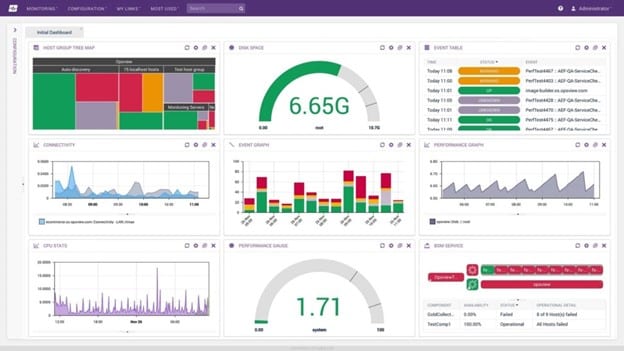
Key utilities for monitoring user activities
While Opsview Monitor does not focus on individual activities to the extent that some other solutions do, it does provide some features that can provide insights into user-related activities on a broader scale. It can also monitor Windows servers.
- Monitor system logs and event logs on Windows and Linux servers, helping track unauthorized access attempts, changes to security policies, or any activities that might violate security compliance.
- Provides real-time notifications about events, potentially including user-related activities if configured appropriately.
- Allows you to monitor your Windows Servers regarding CPU performance, Disk queue, paging file, physical memory, and Windows events
- Gain advanced warning of potential IT issues and maintain oversight of emerging performance trend
Supported Windows Operating Systems
While Opsview Monitor cannot be installed on the Windows platform, it does provide monitoring capabilities for all supported Windows operating systems and applications.
There are three subscription plans to fit different needs. The cloud version is ideal for organizations with up to 50,000 hosts, while its SMB version is better suited for organizations with less than 300 hosts. There is a free version with limited features that can be useful for SMBs with few active users. Opsview offers a free trial.
Advanced Monitoring Techniques
Windows monitoring solutions today have made great strides and offer a lot of advanced monitoring techniques, including:
- Anomaly Detection: This technique leverages machine learning algorithms to identify unusual patterns or behaviors and detect issues before they become critical problems.
- Real-time log analysis: Continuously analyzes log files to detect issues as they occur to alert security teams immediately about potential security vulnerabilities or threats
- Business Service Monitoring: Links infrastructure performance to business service impact to help prioritize issues based on their effect on business operations
- Automated remediation: Utilize predefined scripts or workflows to automatically fix common issues as they are detected to reduce manual intervention and speed up problem resolution
- Capacity Planning and Forecasting: This process uses historical data and trend analysis to predict future resource needs and help prevent performance issues due to resource constraints.
Best Practices for Effective Windows Server Monitoring
Establishing a Clear Baseline
Establishing a baseline provides a precise reference point for assessing Windows server performance. Administrators can quickly identify deviations from the expected behavior by defining average performance metrics. A well-defined baseline enables more accurate troubleshooting, as abnormal patterns become readily apparent compared to the established norm. This allows for early detection of potential issues before they escalate into critical problems.
Continuous Monitoring
Your IT network operates 24/7, so you must implement continuous monitoring to maintain optimal server performance and security. Continuous monitoring ensures immediate detection of issues and allows for a swift response to potential threats or system failures regardless of business hours. Continuous monitoring also facilitates trend analysis, enabling you to identify patterns and strategically improve your Windows server infrastructure over time.
Setting Up Detailed Alerts
Not every alert is meaningful. Some are more beneficial than others. Setting up detailed alerts means customizing alerts for specific thresholds tailored to your organization’s needs and server performance expectations. Alert configurations should include meaningful thresholds that trigger alerts only for actionable issues, preventing an overwhelming flood of notifications that can lead to alert fatigue. By fine-tuning alert parameters and implementing intelligent filtering, you can create a responsive yet manageable alerting system that enhances your ability to maintain optimal server performance.
Leveraging Historical Data
Leveraging historical data, administrators can provide valuable insights into server performance patterns and potential issues and analyze trends over time. This long-term perspective enables more accurate capacity planning, which allows organizations to anticipate future resource needs and optimize their infrastructure accordingly. Historical data analysis helps identify recurring problems, seasonal fluctuations, and gradual performance degradation. It also supports informed decision-making for upgrades, resource allocation, and preventive maintenance.
Conclusion
Basic server monitoring starts with tracking CPU usage, memory utilization, disk space, network traffic, and application performance. A comprehensive approach will surpass these threshold measurements and include monitoring user activities and other advanced capabilities. This usually means turning to a third-party monitoring solution beyond Microsoft’s built-in tools for their servers and workstations. It is important that monitoring be conducted continuously on a 24/7 basis, detailed alerts be configured, and historical data be appropriately leveraged to anticipate and prevent problems proactively. By finding the right monitoring solution to fit your needs and implementing best practices, you can significantly enhance your IT infrastructure’s performance, security, and reliability of your network and the business it supports.
FAQ
What is Windows Server Performance Monitoring?
Using built-in tools or specialized software, Windows Server Performance Monitoring tracks and observes critical components such as CPU, memory, hard disks, and network interface cards. The primary goal is identifying bottlenecks, predicting potential issues, and verifying whether applications meet performance objectives. Proper monitoring also allows you to establish baselines to detect anomalies more quickly and troubleshoot problems proactively. In addition, Windows Server Performance Monitoring helps maintain system health, optimize resource utilization, and ensure business continuity by preventing downtime and performance degradation in Windows server environments.
Why is Windows Server Monitoring Important?
By continuously tracking key metrics such as CPU usage, memory utilization, disk space, and network traffic, IT teams can optimize server performance, ensure high availability, and plan for future capacity needs. Effective monitoring enhances security by detecting unusual activities that might indicate potential breaches. Windows Server monitoring can also aid in compliance with industry regulations and service-level agreements. Monitoring can also contribute to your business’s bottom line as it minimizes downtime and improves user productivity.
How to Monitor Windows Server Performance?
An easy way to begin monitoring Windows Server Performance is to Establish performance baselines using built-in tools like Performance Monitor or Resource Monitor. Regularly track critical indicators such as CPU usage, memory utilization, disk I/O, and network activity. Those who need more advanced features and greater visibility can implement one of the third-party tools on the market today, such as Netwrix Auditor for Windows Server. These tools will offer more comprehensive monitoring abilities to track performance indicators and user activity.
What Tools Are Available for Windows Server Monitoring?
Microsoft provides a set of built-in tools for Windows server monitoring, including Event Viewer, Windows Performance Monitor, Reliability Monitor, and Resource Monitor. Multiple third-party tools are also available today, including Netwrix Auditor for Windows Server, Paessler PRTG Network Monitor, Observium, Atera, and Opsview Monitor.


