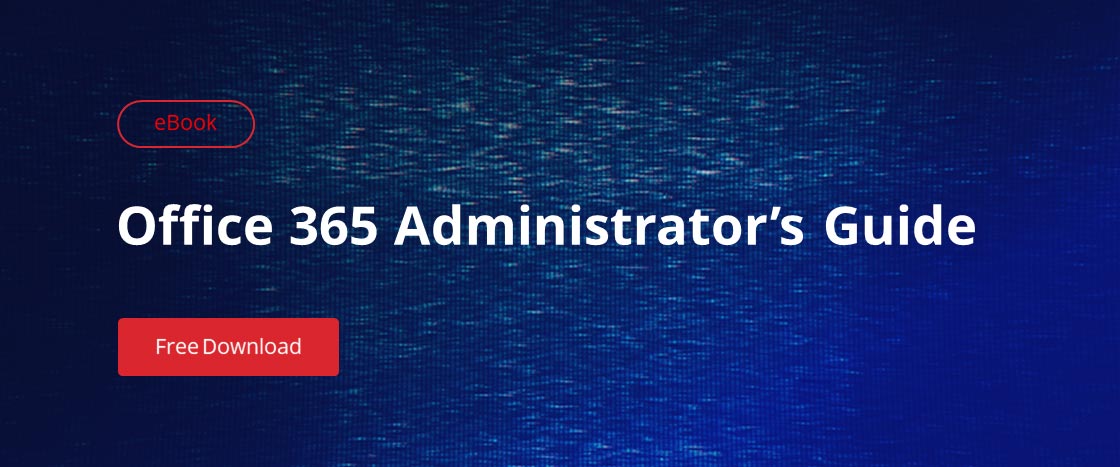Issues with Microsoft Office 365 can arise from problems with your local computers or your connection, problems with the Office 365 service itself, or issues with your Office 365 subscription payment. Microsoft offers troubleshooting tools to help you diagnose and resolve the problem. If you are an Office 365 admin, check out the following tools for a quick fix.
Using Microsoft Support and Recovery Analyzer for Office 365
The Microsoft Support and Recovery Analyzer can run diagnostic tests to identify and, in some cases, automatically resolve issues with local application configurations. Before you can use the Support and Recovery Analyzer, you need to download it from https://diagnostics.outlook.com/#/. It will go through an installation process, prompt you to accept a license agreement, and then present you with the main screen below, which asks you to select the Office 365 app you’re experiencing problems with, such as Outlook, OneDrive for Business or SharePoint:
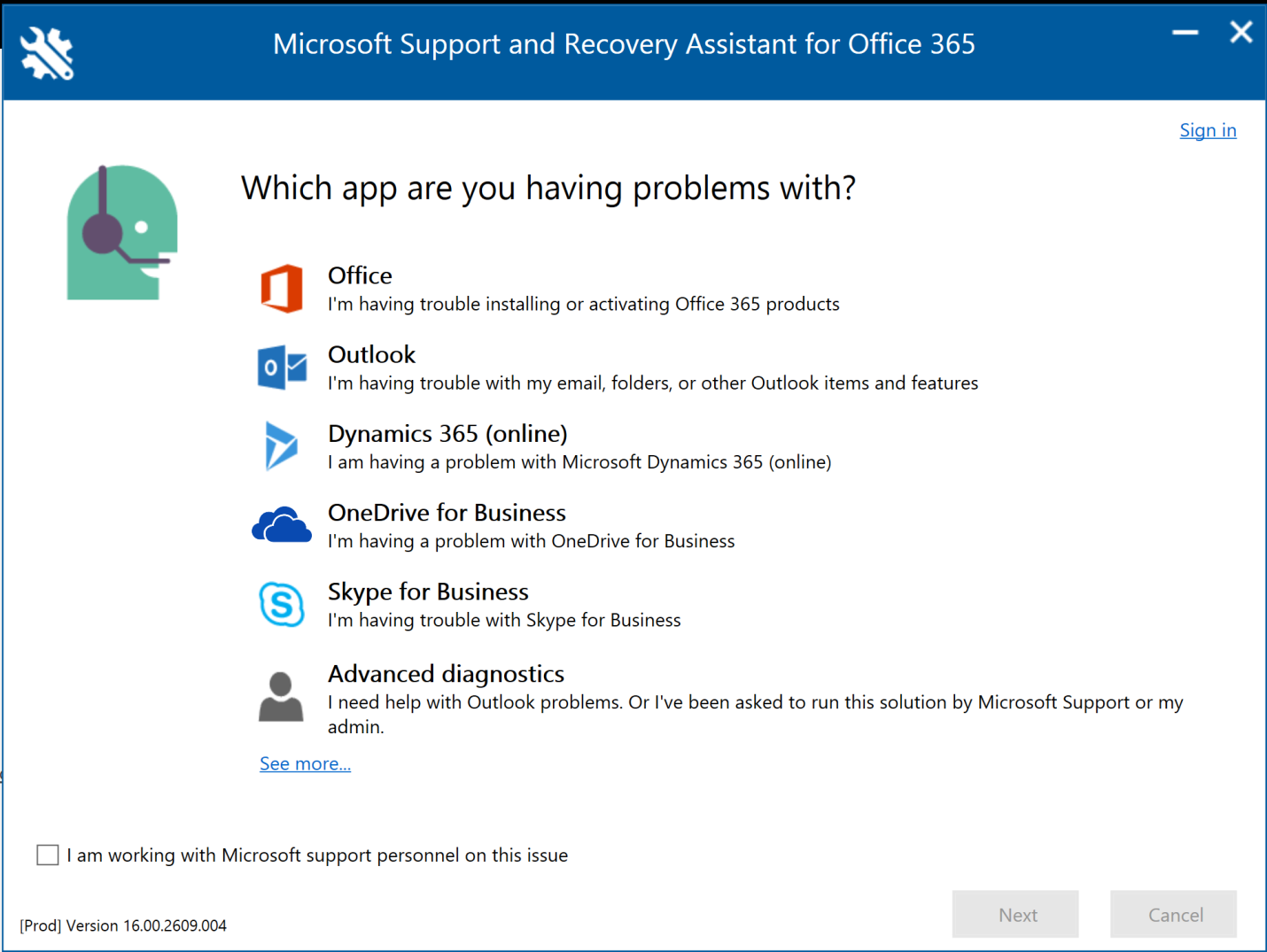
Figure 1. Microsoft Support and Recovery Assistant for Office 365
Understanding Bandwidth Requirements and Issues
One of the major pain points that some Office 365 users suffer from is a lack of bandwidth — more specifically, insufficient upstream bandwidth from the client site to the nearest Microsoft datacenter. Enterprises with fast, dedicated fiber connections can have a vastly different experience than a small office running over a 5 Mbps DSL circuit over copper, for several reasons:
- Regular use of Outlook eats up a lot of bandwidth. Outlook is a very chatty program, and large attachments are still a preferred way of sharing documents and other files. Just two or three large attachments can saturate a 10 Mbps connection, which is a typical upload rate on business broadband connections these days.
- Real-time audio and video conference demands a high-quality, low-latency connection. Skype for Business or Teams conferences both depend on enough bandwidth to handle an uninterrupted stream of video traffic and a connection with low latency. (Bandwidth and latency are different but related: Bandwidth is like how many lanes there are on a highway, while latency is how long it takes a car to get from point A to point B.) If your connection doesn’t satisfy either of these demands, then your users’ video and audio chats will be full of distortion and stutter.
- Your initial migration of data to the service requires a lot of bandwidth. This is a one-time thing. When you sign up for Office 365, you will almost certainly want to bring your existing mail and calendar data into Exchange Online, or at least some subset of it. If you have 50 users and all of them have 4GB of mail, which would not be an unreasonable assumption these days, then you need to upload 200GB of mail. At 10 Mbps, you’ll need nearly 49 hours of sustained upload. In reality, it’ll take much longer due to connection overhead and the fact that, unless you manage the process well, all of your clients will attempt to upload all of their data at the same time, causing throttling.
Microsoft offers some calculators that will help you understand what type of connection you need:
- For Exchange, you can use the Exchange Client Network Bandwidth Calculator, available at https://gallery.technet.microsoft.com/Exchange-Client-Network-8af1bf00. This is an Excel spreadsheet that can help predict performance and suggest the bandwidth you need based on your organization’s usage profile. You’ll want to know statistics about your current usage, like your working hours, current bandwidth, number of mobile devices, number of calendar meetings, average mailbox size and size of your offline address book (OAB).
- For Microsoft teams and Skype for Business, you can use the Network Planner, available at https://myadvisor.fasttrack.microsoft.com/CloudVoice/NetworkPlanner, to understand the different sites and usage personas in your organization and receive recommendations about how your network will perform under load.
As a rule of thumb, if your entire infrastructure is hosted in Office 365, all but the smallest offices will want a connection with at least 50 Mbps downstream bandwidth and 10 Mbps upstream bandwidth.
Using the Service Health Dashboard
If you suspect a problem with any of the components of the Office 365 service itself, the first place you should look is the Service Health Dashboard, available at https://portal.office.com/adminportal/home#/servicehealth.
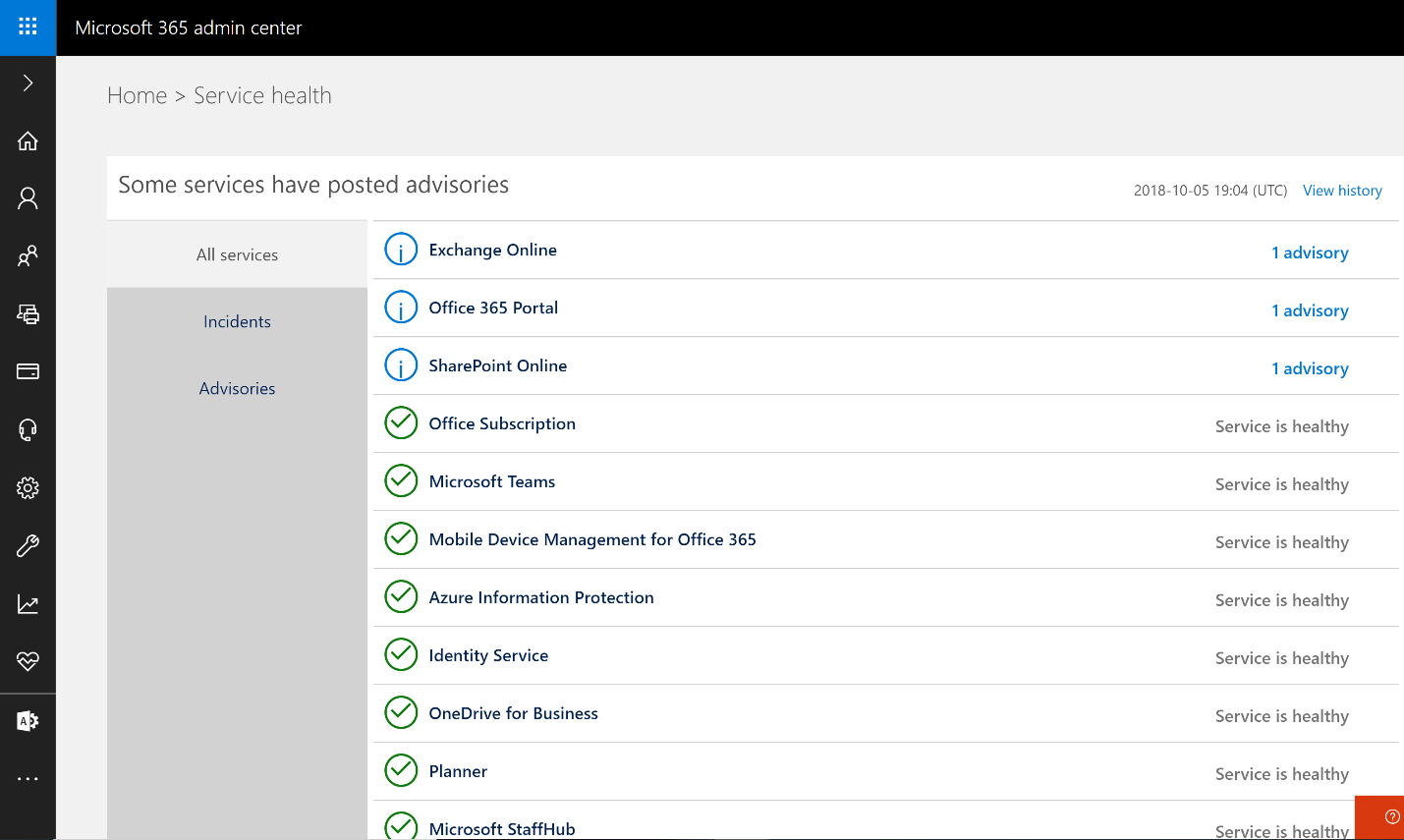
Figure 2: The Service Health Dashboard
If there are known issues with the servers that host your tenant (remember, using Office 365 means your organization is using a global service with millions of servers, so some users might see an issue while others do not), you should see a notice in the dashboard. This doesn’t always happen, especially right as an outage begins or if an outage is particularly severe and lots of Microsoft hands are assigned to fix it, so it’s not a completely accurate system, but it is a good place to start if you are experiencing service interruptions.
If you do see a relevant notice, open it to get more information. Here is an example:
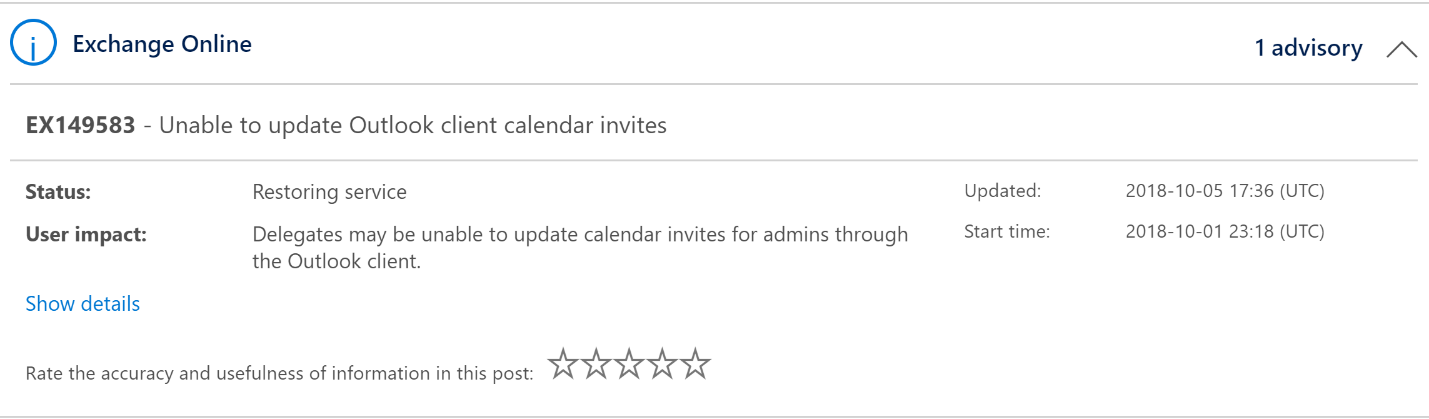
Figure 3. Checking a known issue posted on the Service Health Dashboard
Using the Microsoft Remote Connectivity Analyzer
The Microsoft Remote Connectivity analyzer, available at https://testconnectivity.microsoft.com/, is a website hosted independently of the Microsoft datacenter network. It can attempt to connect to various Microsoft services (or your on-premises systems) in a variety of scenarios; a failure of any of these tests is a very strong indicator that an issue resides on the Microsoft side of the equation and not locally.
The Office 365 tab of the analyzer has a variety of tests, including tests to make sure Exchange and Skype for Business Online are responding. You can also test inbound and outbound email and, if you are operating in a hybrid environment, you can test whether calendar free/busy results are available on the Office 365 side. If you are in the initial stages of Office 365 adoption, you may also find it useful to try the Autodiscover tests to make sure your DNS records are properly entered and hosted so that late-model Outlook clients can automatically find their own configurations.
The Microsoft Remote Connectivity analyzer, available at https://testconnectivity.microsoft.com/, is a website hosted independently of the Microsoft datacenter network. It can attempt to connect to various Microsoft services (or your on-premises systems) in a variety of scenarios; a failure of any of these tests is a very strong indicator that an issue resides on the Microsoft side of the equation and not locally.
The Office 365 tab of the analyzer has a variety of tests, including tests to make sure Exchange and Skype for Business Online are responding. You can also test inbound and outbound email and, if you are operating in a hybrid environment, you can test whether calendar free/busy results are available on the Office 365 side. If you are in the initial stages of Office 365 adoption, you may also find it useful to try the Autodiscover tests to make sure your DNS records are properly entered and hosted so that late-model Outlook clients can automatically find their own configurations.
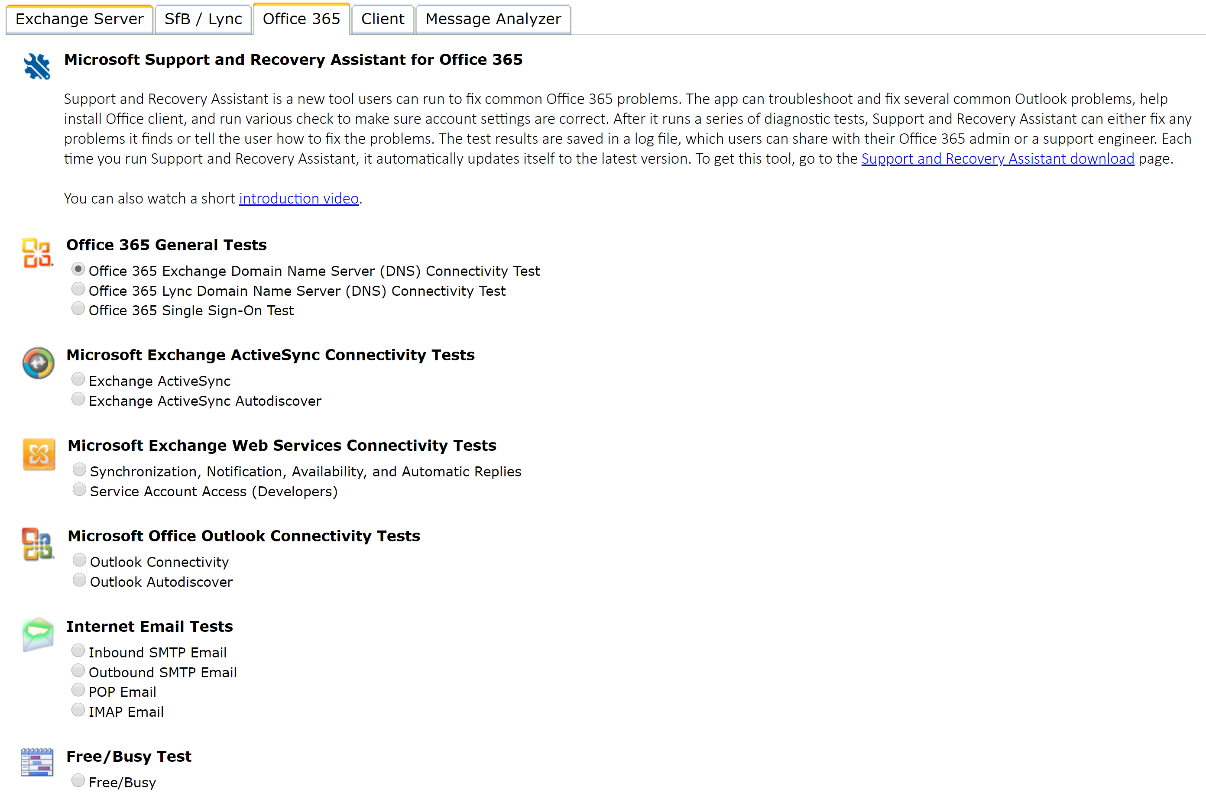
Figure 4. The Remote Connectivity Analyzer
Of course, troubleshooting is just one aspect of maintaining a secure and available IT environment. You also need to perform regular risk assessment, strictly enforce the least-privilege principle, carefully monitor user activity, understand where your sensitive data is stored and so on.