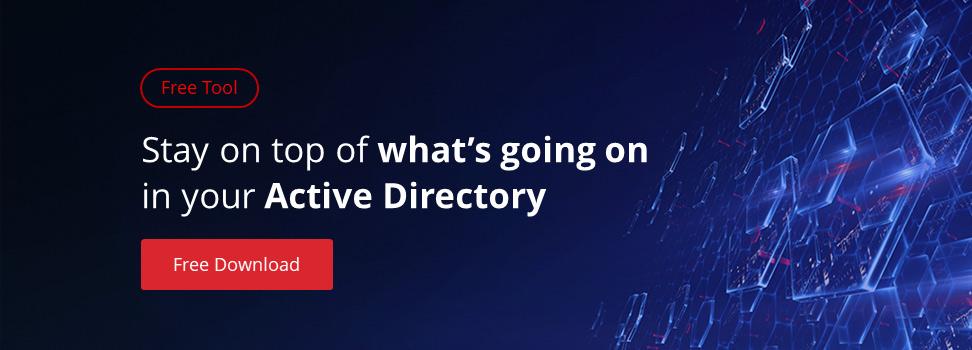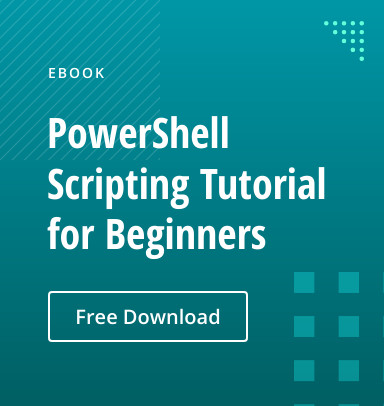PowerShell enables efficient string replacement with two methods: the Replace() method for exact, case-sensitive substitutions and the -replace operator for regex-based, case-insensitive pattern matching. These tools support tasks from cleaning configuration files to transforming bulk datasets. By mastering both approaches, IT teams can automate text manipulation, enforce data standards, and streamline file management.
PowerShell Replace String
Being able to find and replace specific text within strings is useful for many tasks, including data processing, automation and file management. For instance, replacing outdated information with current data is important for data standardization.
PowerShell offers two primary methods for string replacement:
- Replace() — This is a straightforward method to replace exact substrings within a string. It is case-sensitive and does not support regular expressions (regex). Use it for simple text replacements where the exact string is known.
- -replace operator — This is a more powerful option that supports regular expressions (regex), allowing for complex pattern matching and replacements. Use it for advanced text manipulation, such as replacing patterns or using capture groups.
For example, suppose we want to replace the string “Hello” with “Hi.” Here is a script for accomplishing this using the Replace() method:
$string = "Hello World!"
$newString = $string.Replace("Hello", "Hi")
Write-Output $newString # Output: Hi World!
And here is an alternative script that uses the -replace operator:
$string = "Hello, World!"
$newString = $string -replace "Hello", "Hi"
Write-Output $newString # Output: Hi, World!
PowerShell Replace Methods: A Quick Comparison
To determine which PowerShell replace method is best for a given use cases, consider the following characteristics of each.
Replace() Method
- Requires an exact match
- Does not support regular expressions
- Is case-sensitive
Accordingly, the Replace() method is best suited for simple, exact text replacements where case sensitivity matters.
-replace Operator
- Supports regular expressions for pattern matching
- Is case-insensitive by default
Therefore, the -replace operator is used for advanced pattern matching using regular expressions.
Below is a table that summarizes the capabilities of each method:
| Replace() Method | -replace Operator | |
| Syntax | $string.Replace(“old”, “new”) | $string -replace “old”, “new” |
| Case sensitivity | Case sensitive | Case-insensitive (by default) |
| Regex support | No | Yes |
| Use cases | Simple literal string replacements | Complex pattern matching, dynamic text manipulation |
The Basics: Replace Characters and Words in Strings
Using the Replace() Method
In the example above, we replaced a word in a string using the Replace() method as shown here:
$string = "Hello, World!"
$newString = $string.Replace("Hello", "Hi")
Write-Output $newString # Output: Hi, World!
You can also use the Replace() method to remove characters from a string by replacing them with an empty string:
$string = "Hello, World!"
$newString = $string.Replace("World", "")
Write-Output $newString # Output: Hello, !
Using the -replace Operator
The -replace operator offers more flexibility than the Replace() method, especially when dealing with complex patterns or case-insensitive replacements. For example, the following script will match the string “hello” regardless of its case:
$string = "Hello, World!"
$newString = $string -replace "hello", "Hi"
Write-Output $newString # Output: Hi, World!
If you want the matching to be case sensitive, use the PowerShell -creplace operator instead of ?replace:
$string = "Hello, World!"
$newString = $string -creplace "hello", "Hi"
Write-Output $newString # Output: Hello, World! (no change)
Removing Strings or Characters
Removing specific characters or substrings from strings is a common task in text processing, data cleaning, removing outdated information from configuration files, and cleaning up text for better readability or compatibility.
To remove a character or substring using the Replace() method, you simply replace the specified text with an empty string (“”). For instance, suppose you have a list of email addresses and you need to remove the domain name to extract only the usernames:
$email = "user@example.com"
$cleanEmail = $email.Replace("@example.com", "")
Write-Output $cleanEmail # Output: user
Using PowerShell Replace with Regular Expressions (Regex)
A regular expression is a sequence of characters that defines a search pattern used to match, validate or extract data from strings. The pattern can include literal characters, special characters and quantifiers.
Regex also allows you to group parts of a pattern using parentheses. These groups can be referenced later in the pattern or in the replacement string.
Here are some of the special characters that can be used in a regex pattern:
- The dot (.) matches any single character.
- The asterisk (*) matches zero or more occurrences of the preceding element.
- The plus sign (+) matches one or more occurrences.
- The question mark (?) makes the preceding element optional.
- {n} matches exactly n occurrences.
- {n,} matches at least n occurrences.
In this script, the dot special character in the string “.test” ensures a match on all three input strings:
$string = "Atest, btest, ctest"
$matches = [regex]::Matches($string, ".test")
foreach ($match in $matches) {
Write-Output $match.Value
}
# Output:
# Atest
# btest
# ctest
Here is an example using the asterisk (*) to match zero or more occurrences of the preceding element (“ab”):
$string = "a, ab, abb, abbb"
$matches = [regex]::Matches($string, "ab*")
foreach ($match in $matches) {
Write-Output $match.Value
}
# Output:
# ab
# abb
# abbb
Here are more examples of common regex patterns for PowerShell:
- Match any digit: \d
- Match any non-digit: \D
- Match any whitespace: \s
- Match any non-whitespace: \S
- Match any word character: \w
- Match any non-word character: \W
- Match either “a” or “b”: a|b
- Match any character in brackets: [abc]
- Match any character not in brackets: [^abc]
Below is a script that uses \d to replace each digit with a hash symbol (#):
$string = "Hello123World456"
$newString = $string -replace "\d", "#"
Write-Output $newString # Output: Hello###World###
Working with Files: Replace Strings in Files
You can use PowerShell to replace strings in a single file or multiple files. This comes in handy for things such as updating configuration or log files.
Replace Text in a Single File
To replace text in a single file, you can use the Get-Content and Set-Content cmdlets. For example, this script reads a configuration file, replaces occurrences of “OldValue” with “NewValue” and saves the changes:
$file = "C:\Configs\settings.txt"
(Get-Content $file) -replace "OldValue", "NewValue" | Set-Content $file
# Write the updated content back to the file
$updatedContent | Set-Content -Path "C:\config.txt"
Replace Text in Multiple Files
If you need to replace text in multiple files, use Get-ChildItem to recursively search for files and then apply the replacement using Get-Content and Set-Content. This script searches all .txt files in C:\Logs\ and replaces “Error” with “Warning”:
Get-ChildItem -Path "C:\Logs\" -Filter "*.txt" -Recurse |
ForEach-Object {
(Get-Content $_.FullName) -replace "Error", "Warning" | Set-Content $_.FullName
}
Here are some tips for improving performance when working with large datasets:
- Rather than loading the entire file into memory at once, use Get-Content with -ReadCount to load it in batches.
- Avoid unnecessary loops.
- Use native PowerShell cmdlets.
For extremely large files, you may want to consider third-party tools that offer faster performance than PowerShell scripts.
Advanced Techniques: Conditional and Bulk Replacements
Conditional Replacement
Conditional replacement allows you to replace strings only if a certain condition is met. This can be done using if-else statements or script blocks. For example, the script below replaces “old” with “new” only if the string contains “specific”:
$string = "This is old and specific."
if ($string -match "specific") {
$newString = $string -replace "old", "new"
} else {
$newString = $string
}
Write-Output $newString # Output: This is new and specific.
Bulk Replacement
Bulk replacement involves replacing multiple strings in a single operation. For instance, instead of running multiple replace commands separately, this script uses a hash table to efficiently replace multiple values in a single operation:
$replacements = @{
"old1" = "new1"
"old2" = "new2"
"old3" = "new3"
}
$string = "This contains old1, old2, and old3."
foreach ($key in $replacements.Keys) {
$string = $string -replace $key, $replacements[$key]
}
Write-Output $string # Output: This contains new1, new2, and new3.
Chaining Replace Methods
For complex text transformations, multiple -replace or Replace() methods can be chained together. Below is a simple script that chains instances of the -replace operator to perform multiple replacements on a string:.
$string = "This is old1, old2, and old3."
$newString = $string -replace "old1", "new1" -replace "old2", "new2" -replace "old3", "new3"
Write-Output $newString # Output: This is new1, new2, and new3.
And here is another example that chains uses of the Replace() method:
$string = "This contains old1, old2, and old3."
$newString = $string.Replace("old1", "new1").Replace("old2", "new2").Replace("old3", "new3")
Write-Output $newString # Output: This contains new1, new2, and new3.
Conclusion
Whether you need to process configuration files, transform data output or modify text across multiple files, PowerShell’s string replacement capabilities offer unparalleled flexibility and efficiency. Indeed, the -replace operator and the Replace() method enable automation that extends well beyond basic find-and-replace operations. Mastering them, along with regex functionality, will help you smoothly handle your organization’s increasingly complex infrastructure and datasets.
FAQ
Why is my PowerShell string replace not working?
The most common issue is confusion between the Replace() method and -replace operator – they handle case sensitivity differently. The Replace() method is case-sensitive by default, so this won’t work:
"Hello".Replace("hello", "Hi")Use exact case matching:
"Hello".Replace("Hello", "Hi")Or switch to the case-insensitive -replace operator:
"Hello" -replace "hello", "Hi"Special characters also cause problems because they have meaning in regular expressions. The -replace operator uses regex patterns, so characters such as $, \, ., and * need escaping. If you’re trying to replace a literal dollar sign:
"Price: $100" -replace '\$', '£'For simple literal replacements without regex complexity, stick with the Replace() method.
Another gotcha is forgetting that string operations in PowerShell don’t modify the original string – they return a new string. Always assign the result to a variable:
$result = $originalString -replace "old", "new"If you just run the replace command without assignment, you’ll see the output but the original variable remains unchanged.
When should I use Replace() method versus -replace operator?
Use the Replace() method for simple, literal text replacements where you know the exact text to replace. It’s faster for basic operations and doesn’t interpret special characters as regex patterns. This method is perfect for straightforward substitutions such as replacing file extensions, fixing typos, or swapping specific words:
$filename.Replace(".txt", ".log")Choose the -replace operator when you need pattern matching, case-insensitive replacements, or complex text manipulation. It supports regular expressions, making it powerful for advanced scenarios like removing multiple whitespace characters, matching patterns, or using capture groups. The operator shines when you need flexibility:
# Replace multiple spaces with single spaces
$text -replace '\s+', ' 'Performance matters too. For large-scale operations, the Replace() method is typically faster because it doesn’t process regex patterns. However, -replace operator gives you more control and flexibility. In enterprise environments where you’re processing logs, configuration files, or bulk data operations, the pattern matching capabilities of -replace often outweigh the performance difference.
How do you replace special characters in PowerShell strings?
Special characters require different approaches depending on which replacement method you’re using. With the Replace() method, most special characters work as literals:
$text.Replace('$', 'USD')However, some characters like null characters or control characters might need special handling.
The -replace operator uses regular expressions, so you must escape regex metacharacters. Common ones include $ (use \$), . (use \.), * (use \*), + (use \+), ? (use \?), ^ (use \^), and \ (use \\). For example:
# Replace backslashes with forward slashes in file paths
$path -replace '\\', '/'For complex character replacements, consider using character classes or Unicode escapes. Replace any whitespace character with \s, any digit with \d, or specific Unicode characters with \u0041 for the letter A. When dealing with user input or untrusted data, always validate and sanitize strings before processing – this is where PowerShell becomes a security tool, not just a text processor.
How do you replace multiple strings at once in PowerShell?
Chain multiple -replace operations for simple cases:
$text -replace "old1", "new1" -replace "old2", "new2"This approach is readable and works well for a few replacements, but becomes unwieldy with many substitutions. Each operation processes the string sequentially, so order matters if replacements might conflict.
For more complex scenarios, use a hashtable with a foreach loop. Create a hashtable mapping old values to new values, then iterate through it:
$replacements = @{"old1"="new1"; "old2"="new2"}
$result = $text
$replacements.GetEnumerator() | ForEach-Object {
$result = $result -replace $_.Key, $_.Value
}This approach scales better and keeps your replacement logic organized.
For high-performance bulk replacements, consider using the -replace operator with regex alternation: $text -replace "(old1|old2|old3)", { switch($_.Value) { "old1" {"new1"} "old2" {"new2"} "old3" {"new3"} } }. This processes the string once while handling multiple patterns. The key is matching your approach to your data volume and complexity requirements.
Can PowerShell replace operations modify original strings?
No, PowerShell string replacement operations never modify the original string object – strings are immutable in .NET. Both the Replace() method and -replace operator return a new string object with the changes applied. The original string remains unchanged unless you explicitly assign the result back to the same variable.
This behavior prevents accidental data corruption but can confuse beginners. When you run:
$name.Replace("John", "Jane")The original $name variable still contains “John” unless you reassign:
$name = $name.Replace("John", "Jane")This immutability is actually a security feature – it prevents functions from unexpectedly modifying your data.
Understanding this concept is crucial for script reliability and data integrity. Always assign replacement results to variables when you need to keep the changes:
$cleanedData = $rawData -replace "[^a-zA-Z0-9]", ""In enterprise environments, this predictable behavior helps ensure that logging, auditing, and data processing operations don’t accidentally corrupt source data while transforming it for different purposes.