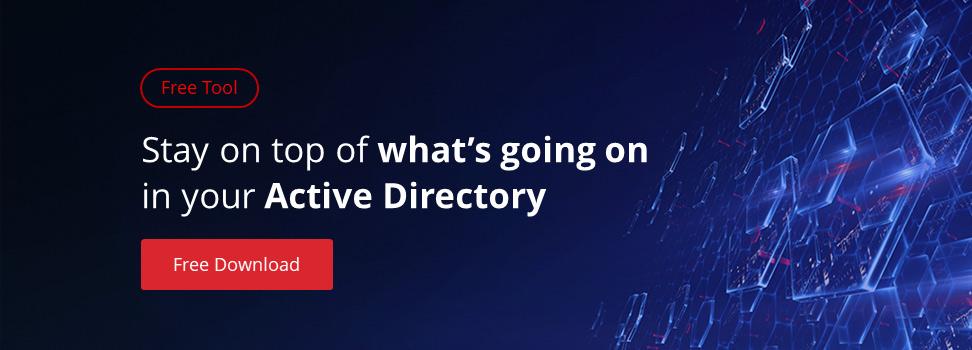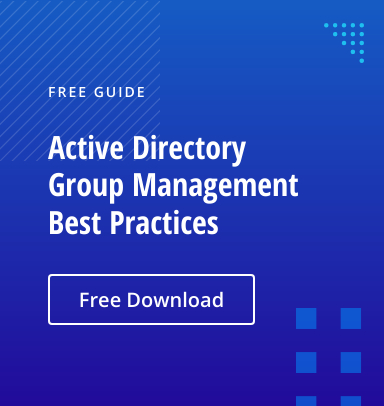Active Directory synchronization aligns on-prem and cloud identities, supporting secure access, policy consistency, and operational efficiency in hybrid environments. It enables unified authentication, automates provisioning, and enforces governance across platforms. Netwrix Directory Management enhances this with end-to-end synchronization, real-time updates, access reviews, and password policy enforcement—without third-party connectors.
Modern organizations are increasingly adopting hybrid IT environments that combine on-premises Active Directory with cloud-based services and applications. These environments help protect existing investments in on-prem systems while scaling capabilities through the cloud.
Active Directory synchronization is the foundation of hybrid identity management, maintaining a single source of truth for user identities, credentials, and access permissions. Single Sign-On (SSO) allows users to sign in once to access both on-premises and cloud resources, reducing identity confusion and lowering helpdesk tickets related to passwords.
Synchronization enables centralized policies for user provisioning, deprovisioning, and group management. Administrators manage from a single authoritative source, while connected systems update automatically. Users are created in cloud applications with appropriate access rights provisioned, and synchronized passwords ensure compliance with password policies. Uniform security policies, such as MFA and conditional access, remain enforced through a centralized view of auditing and identity activity monitoring. New user onboarding is accelerated with immediate access to necessary resources, and passwords are synchronized across all relevant providers through self-service reset. Persistent access to both on-prem and cloud apps improves productivity and user experience.
What Is Active Directory Synchronization?
Active Directory synchronization is the automated process of replicating and maintaining data consistency for user accounts, groups, and contacts between on-premises Active Directory and cloud-based directories like Microsoft Entra ID and Google Workspace. Whether one-way or bidirectional, synchronization ensures that changes made in one directory are reflected across others, creating a unified and up-to-date identity landscape.
A core goal is to provide a unified authentication experience through Single Sign-On (SSO), allowing users to sign in with one set of credentials. Users can access both on-premises and cloud resources with the same credentials, simplifying access and reducing password fatigue.
Unified identity enables administrators to apply consistent policies, roles, and permissions across the entire IT environment. For example, if a user is part of the finance department and a member of its security group in on-premises AD, that membership syncs to the cloud directory, granting access to finance-related cloud apps. When a department or role changes, updates are automatically reflected across all connected systems.
AD synchronization serves as a bridge between traditional on-premises IT infrastructure and modern cloud services, enabling users to access resources from both environments without requiring separate identities.
Why Organizations Need AD Synchronization
Enable hybrid identity: unify access control for both on-premises and cloud resources.
Many organizations operate in hybrid environments, with critical applications and data spread across on-premises systems and cloud platforms. Without synchronization, hybrid deployments create identity silos, requiring users to manage separate accounts and credentials for different systems. AD synchronization unifies identities and centralizes control over access, policies, compliance, and audit tracking.
Reduce manual work for IT by automating account provisioning and updates.
IT teams often create user accounts manually in on-prem AD, then replicate them across other directories with the same attributes. Similarly, any updates to user information require manual adjustments across multiple systems. This process of account provisioning, maintenance, and deprovisioning is not only time-consuming but also prone to human error, which can lead to inconsistencies, security vulnerabilities, and delays in granting user access. AD synchronization automates the full user account lifecycle, reduces errors, and ensures identity data stays current across systems. This reduces repetitive IT effort, minimizes human error, and ensures employees gain the access they need from day one, improving both IT efficiency and user productivity.
Improve user experience through seamless single sign-on (SSO).
One common user frustration is managing multiple usernames and passwords for different applications. This “password fatigue” often causes users to write down passwords, reuse simple ones, or frequently contact the help desk for password resets. AD synchronization enables single sign-on (SSO), allowing users to log in with their AD credentials and access all synchronized cloud applications.
Enhance security posture by centralizing identity and permission management.
When identities are scattered across various on-premises and cloud directories without synchronization, maintaining a consistent security posture becomes difficult, leading to orphaned accounts and excessive privileges gained from role changes. AD synchronization centralizes the authoritative source of identities, enabling security policies, group memberships, and user attributes to be consistently replicated across the entire IT infrastructure. Administrators can easily enforce security controls like MFA, conditional access, and account lockout policies across all synchronized systems, improving visibility into user activities for threat detection and reducing the attack surface caused by identity fragmentation.
Key Components of AD Synchronization
On-Premises AD Domain Services
On-premises Active Directory Domain Services (AD DS) act as the authoritative source directory, holding definitive records for users, group memberships, computers, and security policies within an organization. Synchronization tools read changes from Active Directory and, following synchronization rules, propagate these updates to cloud systems.
Microsoft Entra ID (Azure AD)
Microsoft Entra ID is a cloud directory for Microsoft 365 services and Azure services, including Exchange Online, SharePoint, Teams, virtual machines, web apps, and other cloud services. Identities are synchronized from on-premises AD to Entra ID, and these identities are used to sign in to cloud applications with the same credentials, enabling single sign-on (SSO), Multi-Factor Authentication, and consistent access control.
Synchronization Tools (Azure AD Connect)
Microsoft Entra Connect, formerly known as Azure AD Connect, is the primary tool for synchronizing identity data from on-premises AD to Microsoft Entra ID. It runs as a Windows service in the background, continuously monitoring changes in Active Directory and processing detected changes according to configured filtering rules. These updates are synchronized to Entra ID. Microsoft Entra Connect supports multiple authentication options for syncing AD passwords.
Password Hash Synchronization (PHS): This is the simplest and most commonly used method. Microsoft Entra Connect synchronizes a hash of the user password from AD to Entra ID. When a user attempts to authenticate to a cloud service, Microsoft Entra ID verifies their credentials against the synchronized hash. Actual plain-text passwords are never sent to the cloud directory.
Pass-through Authentication (PTA): Users’ authentication requests for cloud services are “passed through” from Microsoft Entra ID to an on-premises AD server for direct validation by AD DS. Password verification occurs locally, and no password hash is stored in the Entra ID directory.
Federated service: This option redirects authentication requests for cloud services to on-premises federated identity providers, such as Active Directory Federation Services (ADFS), for authentication. It offers more advanced customization of the authentication flow, including additional authentication factors for specific applications or users based on risk assessment and compliance requirements.
Preparing Your Environment for Synchronization
Review domain configuration:
Proper preparation helps prevent sync issues, shortens deployment time, and avoids identity mismatches. The User Principal Name (UPN) is commonly used for matching identities between on-premises Active Directory and Entra ID accounts. It is an email-style value, e.g., user@domainname.com. The UPN suffix “@domainname.com” should not be a non-routable suffix, such as domainname.test or domainname.local. Instead, it should be a publicly verifiable domain name owned by the organization. If needed, a valid UPN suffix should be added to Active Directory domains, and all users’ UPNs should be updated accordingly.
For a consistent experience and to prevent any authentication issues, domain names used on-premises with AD should match one of the verified domains in Microsoft Entra ID. Before starting the synchronization process, it is ensured that the public domain name to be used is added to Entra ID domains and matches the on-premises UPN suffix or is updated in Active Directory. For example, if an on-premises username is John.Doe@contoso.com and the same username appears as John.Doe@contoso.onmicrosoft.com in Entra ID, there will be a problem with synchronization for these users. In the cloud, contoso.com should be added as a verified domain, made the primary domain, and aligned with John’s UPN in Entra ID as John.Doe@contoso.com.
Verify hardware and software requirements:
Before installing Entra Connect, verify the technical prerequisites, such as ensuring the Windows Server version is 2016, 2019, or 2022. Avoid outdated operating systems that no longer receive Microsoft support or updates. Entra ID connection depends on specific versions of the .NET Framework and Windows PowerShell for the runtime environment and scripting capabilities to work correctly and provide full feature access. Typically, .NET Framework 4.5.1 and PowerShell 5 or later should be installed on the Windows Server where Entra ID Connect will be installed.
Check permissions:
Administrative privileges are required on both sides to read and write data in on-premises AD and Entra ID. A Domain or Enterprise Administrator account is required in Active Directory during installation. Afterward, a dedicated account should be set up for ongoing synchronization with the least privileges necessary to read or write specific objects within the scope of synchronization. In Entra ID, a Global Administrator account is needed for the sync tool to create, update, or delete users and groups. Dedicated accounts should be created in both the on-premises and cloud directories, with permissions customized specifically for synchronization tasks, such as reading, writing, and password hash generation. Regular access reviews should be conducted to ensure permissions remain appropriate, and activities of these accounts should be monitored for audit purposes.
Installing and Configuring Azure AD Connect
Setup approaches:
Entra ID Connect provides two main installation and configuration options based on the organization’s needs, security requirements, and level of control over the synchronization process.
Express Installation: Recommended for organizations with a single forest and straightforward sync needs. This method automates much of the setup using default settings for configuration parameters, automatically configures password hash synchronization, synchronizes all domains and OUs, and uses the “objectGUID” attribute as the source anchor. Ideal for organizations with a proven hybrid setup, single forest, and no need for selective sync. However, it offers limited customization, such as the ability to select specific domains or OUs for synchronization, and cannot alter the authentication method from password hash synchronization.
Customized Installation: Gives full control over the synchronization process, such as granular filtering options to selectively synchronize OUs, users, and groups, custom attribute mapping, and the ability to change authentication mechanisms from password hash to pass-through or federation.
User sign-in options:
Entra ID Connect offers two installation options, depending on your organization’s security needs and control requirements.
Password Hash Synchronization provides the simplest authentication method while ensuring strong security through cryptographic hash protection. On-premises Active Directory password hashes are securely transmitted to Entra ID, which stores these hashes independently and authenticates directly with Entra ID using their on-premises credentials. Password changes for user accounts synchronized at scheduled intervals maintain consistency across both systems. This mechanism is easy to deploy and manage, requires no additional on-premises components other than Entra Connect, and offers high availability since authentication occurs directly with Entra ID.
Pass-through authentication for additional control.
Pass-through authentications enable users to authenticate for cloud services using on-premises AD credentials, with password validation occurring directly against on-premises domain controllers. This provides enhanced control over the authentication process and credential storage. Unlike PHS, no password hash is synchronized in pass-through authentication. A lightweight authentication agent installed on-premises validates user credentials against Active Directory. Multiple agents can ensure high availability and load distribution for the authentication process. Additionally, complex password policies can be enforced, and users can experience immediate password changes and account status updates without synchronization delays.
The Federation option offers the highest level of authentication control and integration capabilities, enabling organizations to leverage their identity infrastructure and implement advanced authentication policies. Users are authenticated through Active Directory Federation Services (AD FS), and a security token is issued to cloud services. It supports integration with third-party federation providers, multi-factor authentication, and smart card authentication. However, this approach requires careful planning, on-premises infrastructure, and resources to manage the complex authentication process.
Regardless of the method chosen, these options support the enforcement of modern security controls like MFA and conditional access, ensuring compliance alignment and consistent protection across environments.
Domain and OU filtering:
Selective synchronization allows organizations to precisely control which users, groups, and objects are synchronized with Entra ID. This reduces data volume and synchronization time while enhancing security by limiting object synchronization to only those required on the Entra ID side, such as service accounts, disabled accounts, and temporary or contractor accounts that do not need a cloud services license. Sensitive security groups should not be synchronized. Groups with nested structures and dynamic memberships may require additional configuration to ensure proper synchronization. Handling custom attributes and multi-valued attributes also requires careful setup to ensure accurate synchronization with correct attribute mapping. By limiting synchronization to only the required users and groups, organizations can reduce cloud licensing costs and minimize the risk of exposing unnecessary or temporary accounts.
Source anchor and object matching:
Object identification and matching are based on the source anchor attribute, which acts like a primary key for maintaining consistent identity correlation between on-premises Active Directory and Entra ID throughout the object lifecycle. The ObjectGUID attribute is used as the source anchor because it serves as a unique identifier for Active Directory objects across all domains and forests. When an object is first synchronized, its ObjectGUID attribute is used to create the corresponding object in Entra ID. If this object’s User Principal Name or any other attributes change on-premises, Entra Connect uses ObjectGUID to always uniquely identify this object during the synchronization process. While ObjectGUID is used as the default source anchor, certain scenarios may require an alternative source anchor configuration, such as a compliance requirement that mandates using the employeeID attribute. However, the uniqueness of the source anchor value must be maintained across both on-premises and Entra ID directories.
Optional features (e.g., group-based filtering, additional security configurations).
Entra ID Connect offers extra features with specialized capabilities for complex deployment scenarios and advanced security needs.
Group-Based Filter: Instead of synchronizing specific domains or OUs, membership in specific security groups, including users and groups, can be set for synchronization. This approach is useful for targeted rollouts, ensuring only users who need cloud application licenses are synchronized. The scope of synchronization can be managed simply by adding or removing objects from security group memberships.
Writeback features: This feature allows end users to change their password on Entra ID, and it will also update in Active Directory. Devices registered in Entra ID can be synchronized with Active Directory, enabling conditional access scenarios for hybrid-joined devices.
Custom synchronization rules: Data transformation is performed during synchronization by altering or calculating attribute values for target attributes.
Running and Managing Synchronization Cycles
Default sync interval: every 30 minutes.
Entra Connect synchronizes data from on-premises AD to Entra ID at scheduled intervals, with the default being every 30 minutes. These cycles ensure that changes made on-premises are processed and accurately reflected in Entra ID without overloading either directory. For most organizations, a 30-minute interval is sufficient to ensure that user accounts, group memberships, password hash synchronization, and other attributes are propagated to the Entra ID directory in a timely manner. Timely synchronization also plays a key role in meeting compliance requirements and ensuring SLAs for user access are consistently met.
Manual sync options using PowerShell:
While automated synchronization schedules cover most synchronization needs, there are situations where manual intervention is necessary. PowerShell commands can manually start synchronization cycles for specific administrative tasks or troubleshooting issues.
The “Start-ADSyncSyncCycle -PolicyType Delta” command initiates an incremental synchronization cycle. If critical changes are made to users and groups on-premises, such as creating new users, password changes, or group membership updates, this command can trigger synchronization to process only the modified objects without waiting for the next scheduled run in 30 minutes.
The “Start-ADSyncSyncCycle -PolicyType Initial” command initiates a full synchronization cycle that processes all objects and attributes within the configured scope, regardless of any changes to the objects. This command is useful after schema changes or when synchronization rules are modified, such as shifting from a single OU to multiple OUs or the entire domain. If there are data inconsistencies and delta syncs cannot resolve these issues, a full synchronization acts as a comprehensive reset of all data in Entra ID.
Adjusting sync intervals (e.g., to 10 minutes) when needed.
While a 30-minute synchronization interval is suitable for most organizations, it can be adjusted for more frequent or less frequent syncing. In cases with high user provisioning activity, strict compliance requirements, and frequent group membership changes used for access management, the synchronization interval could be set to 10 minutes. However, shorter intervals increase the load on domain controllers and resource usage, and Entra ID may trigger throttling issues if the sync frequency becomes too high.
Forced sync best practices (avoid overuse, monitor for errors).
Manual syncs should be performed only when necessary and not as a routine. It is better to trigger manual synchronization when urgent user account or group membership changes require immediate propagation, after critical configuration changes to sync rules or connectors, or when troubleshooting specific synchronization issues. Monitoring the health and status of synchronization cycles is essential to maintain proper operation and to eliminate errors related to network connectivity, authentication failures, and object processing problems. Tracking the duration of synchronization cycles, the number of objects processed during each cycle, and comparing these metrics can help identify performance issues.
Common Configuration and Post-Sync Tasks
After installation and initial setup, a series of configuration and verification steps are essential to ensure that synced identities work correctly in the Entra ID environment.
The User Principal Name (UPN) attribute serves as the primary identifier for user authentication and must be correctly configured for accounts synchronized to Entra ID. Otherwise, newly created accounts may fail to authenticate or may not synchronize with existing accounts that have a different UPN. On-premises users must have a domain name suffix that matches one of the verified domain names in Entra ID. Email proxy addresses in the mail or proxy addresses attributes should be accurately set up in on-premises AD, as they are used by Exchange Online for email distribution of synchronized users.
After the initial synchronization is complete, it is crucial to verify that accounts and groups are synchronized and confirm that attribute values are accurate, such as display names, email addresses, department, title, manager, group membership, etc.
After verifying synchronized users’ data, manually assign the necessary licenses to the relevant accounts using the Office 365 Admin Center or PowerShell scripts.
Continuously monitor events on the Entra Connect tool GUI and logs for object synchronization issues, and verify that delta changes are committed to Entra ID. Troubleshoot issues with on-premises AD and Entra ID regarding data changes in accordance with synchronization filtering rules.
Security and Operational Considerations
Entra ID Connect acts as a vital bridge between on-premises Active Directory and the Entra ID directory, making its security and operational integrity essential for organizational data protection. Administrative access to the Entra Connect server should be limited to users who monitor synchronization processes. Enable multi-factor authentication and just-in-time (JIT) access for server login, regularly audit administrative activities and access patterns to identify any irregularities or unauthorized script executions. Use a dedicated service account for Entra Connect and grant only the permissions necessary for synchronization. Implement custom filtering configurations based on organizational units, group memberships, or object attribute rules to reduce sensitive data exposure and improve synchronization performance. Keep detailed documentation of synchronization rules and periodically review and update filtering settings to align with evolving business requirements.
The synchronization process only ensures data consistency between on-premises AD and Entra ID and is not a substitute for data backup and disaster recovery. The synchronization is mainly one-way, from on-premises AD to Entra ID, and does not preserve changes in the cloud. Changes take effect immediately, including deletions, and synchronization covers only specific objects and attributes without historical data. To maintain business continuity and support disaster recovery, independent strategies should be implemented on both on-premises systems and Entra ID, with clear Recovery Time Objectives (RTO) and Recovery Point Objectives (RPO).
How Netwrix Enhances AD Synchronization, Security, and Governance
Netwrix Directory Management delivers a unified solution for managing identity data across hybrid environments, addressing key challenges in provisioning, governance, and password security. It enables seamless synchronization of user and group data between Active Directory, Microsoft Entra ID, Google Workspace, and other SCIM-compliant directories, without relying on third-party connectors. This ensures user and group information remains consistent across systems, eliminating identity silos and reducing the risk of misaligned permissions.
A key strength of Netwrix Directory Manager is its ability to orchestrate complex synchronization workflows. For example, it can pull employee data from HRIS platforms into AD, and then synchronize it with cloud directories like Entra ID or Google Workspace without custom scripts or third-party connectors. This automation not only reduces manual effort and human error, but also accelerates onboarding, guarantees timely deprovisioning, and helps IT teams meet SLAs for user access. Netwrix also supports bulk operations, allowing administrators to efficiently manage large-scale identity updates and license assignments.
From a governance perspective, Netwrix empowers organizations to enforce the principle of least privilege through delegated access reviews. Data owners can validate or request changes to permissions, reducing audit preparation time, ensuring compliance, and helping security teams demonstrate control over access to sensitive systems. The platform also provides deep visibility into identity-related risks, such as inactive accounts or overly permissive access rights, and offers actionable insights to strengthen the security posture.
In terms of password security, Netwrix Password Policy Enforcer delivers robust enforcement capabilities with support for up to 256 customizable password policies. These policies can be tailored to meet compliance standards like CIS, HIPAA, NIST, and PCI DSS. Password Policy Enforcer checks passwords against known compromised credentials, prevents the use of weak or reused passwords, and applies advanced dictionary rules to block predictable variations — all without impacting AD performance. Real-time feedback guides users to create compliant, stronger passwords, reducing lockouts and helpdesk tickets while lowering the risk of account compromise. Additionally, Netwrix’s self-service portal allows users to manage their credentials and group memberships independently, empowering employees while cutting helpdesk workload.
By combining powerful synchronization, governance, and password management features, Netwrix helps organizations maintain a secure, compliant, and efficient identity infrastructure across both on-premises and cloud environments. The result is less administrative overhead for IT, faster user productivity, and stronger security controls at scale.
Conclusion
Active Directory synchronization has transformed from a convenience feature into a vital component of modern enterprise IT infrastructure. The synchronization process allows organizations to maximize the benefits of both on-premises AD and cloud applications by syncing identity data across both systems. It guarantees that users’ identities and attributes remain consistent across environments, removes the need for managing multiple credentials, simplifies access control, and enables administrators to maintain centralized control over authentication and authorization processes.
A successful and ongoing synchronization process cannot be achieved through a single installation and configuration. It requires careful planning, technical preparation of Active Directory based on business requirements, and continuous monitoring of the synchronization process to detect sync failures, unauthorized changes, and misconfigured filtering rules. Proper security measures should be implemented to secure access to the Entra Connect server, including MFA and time-bound access with conditional access mechanisms. Independent business continuity and disaster recovery plans should be established for both on-premises AD and Entra ID directory, as synchronization is not a backup solution; it only propagates changes from on-premises AD to Entra ID.
Netwrix Directory Manager and Password Policy Enforcer, the core components of the Netwrix Directory Management solution, empower organizations to maintain accurate and secure identity data across hybrid environments. With automated provisioning, delegated management, and password policy enforcement built in, the solution reduces manual IT effort and closes common security gaps. Its self-service portal enables users to manage their own credentials and group memberships, cutting helpdesk ticket volume and improving user productivity. The platform can synchronize identity data from various sources, including HR databases like Oracle or SQL, into Active Directory, ensuring that user records are always up to date. From there, Netwrix seamlessly extends synchronization to cloud directories such as Microsoft Entra ID, Google Workspace, and other SCIM-compliant platforms, all without requiring third-party connectors. This end-to-end synchronization capability helps organizations eliminate identity silos, enforce consistent access policies, and streamline provisioning and governance across their entire IT ecosystem. Ultimately, Directory Management enables IT teams to deliver faster onboarding, stronger compliance alignment, and reduced operational risk — all with lower overhead compared to traditional IGA approaches. For organizations that also require visibility into changes and compliance reporting in AD and Entra ID, the full Directory Management solution extends further with Netwrix Auditor.
FAQs Section
What is Active Directory synchronization?
Active Directory synchronization is the process of automatically syncing identity data for objects like user accounts, groups, and contacts to a cloud-based directory such as Microsoft Entra ID. This process automatically creates and maintains identities with current data from the source directory to the cloud directory, enables users to access resources on both systems with one set of credentials, and supports unified management of identities across both systems.
How often does AD synchronization run by default?
Entra ID Connect, the most common AD to Entra ID synchronization tool, syncs data every 30 minutes by default. However, this schedule can be adjusted to run sync cycles at any interval based on the requirements and business needs.
Can I force an immediate synchronization?
Yes, administrators can manually force both Delta and Full sync using PowerShell commands. Running the synchronization manually with PowerShell is helpful when significant changes in on-premises systems need immediate syncing or during troubleshooting synchronization issues.
Is synchronization the same as backup?
No, synchronization is not the same as the backup process for directories. It only synchronizes selective data of objects from on-premises AD to the cloud directory. The backup process provides a recoverable copy of data at a specific point in time, retains deleted data for a certain period, and can even restore entire systems and configurations.
Why should I use a tool like Netwrix when synchronizing Active Directory?
Netwrix Directory Management offers flexible transformation rules without any third-party connector needed to sync data from AD to various cloud directories such as Entra ID, Google Workspace, and other SCIM-based databases.
What is the difference between AD sync and AD Connect?
AD sync is a general term that refers to the process of syncing on-premises Active Directory with Entra ID. Entra ID Connect (formerly Azure AD Connect) is the specific tool used to set up and manage this sync.